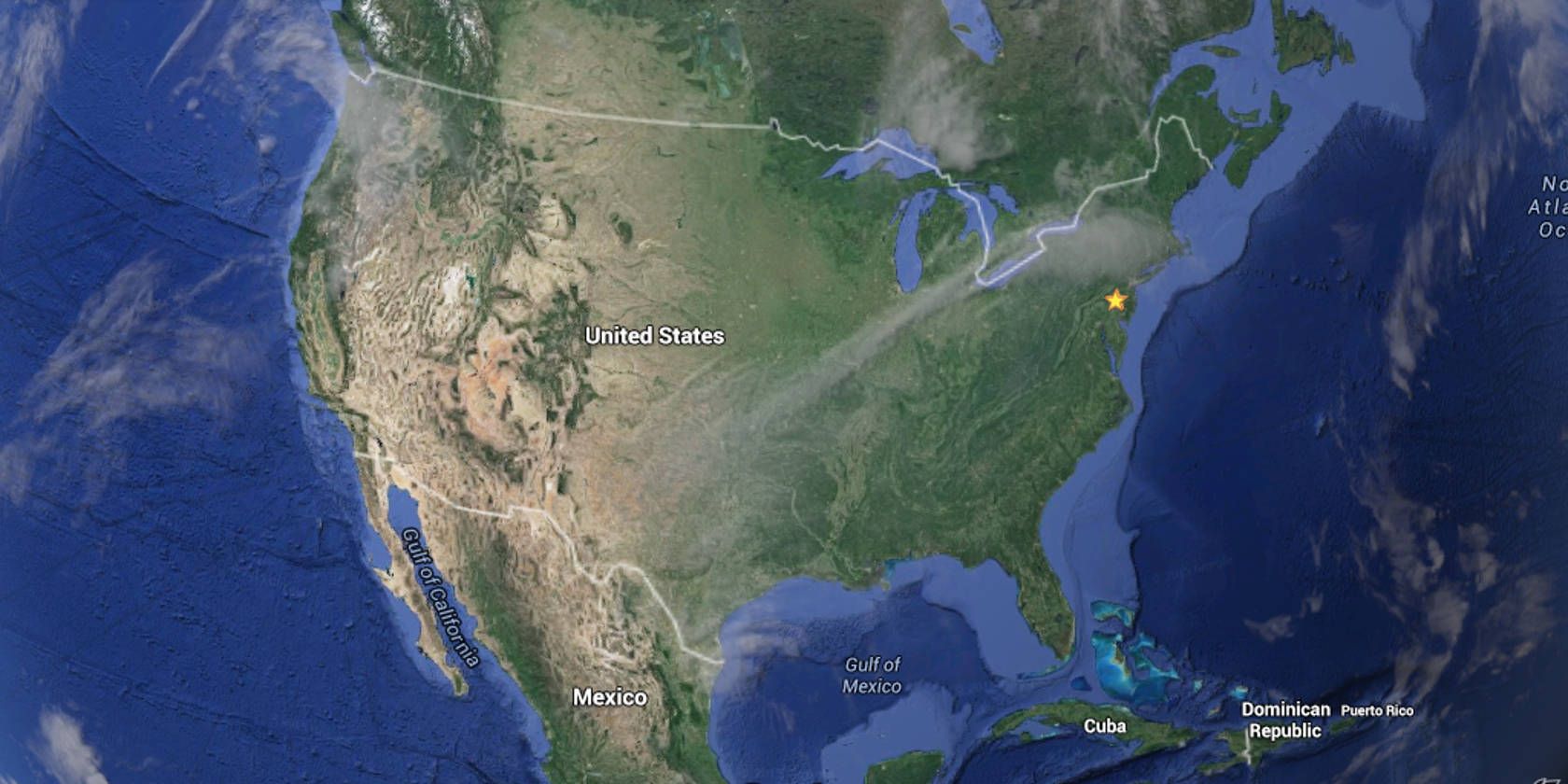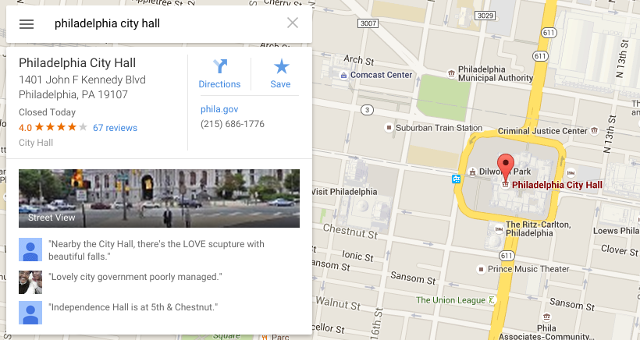For many of us, Google Maps has become an integral part of daily life. If that describes you, then there are several Google Maps tricks and tips that you should be using to get the most out of it features.
But a growing number of users are now complaining that Google Maps is slow and bloated -- and they aren't wrong. Smarter algorithms and higher-definition images are great, but they cost at the cost of performance.
Fortunately, there's one simple trick you can use to dramatically reduce lag: switch into Lite Mode.
When you're on Google Maps, go to the very end of the URL and add ?force=lite. For example, the basic URL would be www.google.com/maps/?force=lite. This forces Google Maps into Lite Mode.
Lite Mode is automatically used on older browsers that don't support the full feature set of Google Maps. After forcing Lite Mode once, you'll see a lightning bolt icon in the corner that you can click to manually toggle it on and off.
In Lite Mode, the following features are disabled:
- 3D imagery and Earth View
- Showing your computer’s location on the map
- Setting home and work locations
- Getting the coordinates of a location
- Searching near a location
- Measuring the distance between places
- Draggable routes
- Embedding maps
- Sending a location to your car
- Viewing My Maps in Google Maps
- Reporting a map data problem in Google Maps
Admittedly, some of those features are pretty important, but if speed is a primary concern, then shifting into Lite Mode is a valid option. (Unless you're using Google Maps for mobile, which doesn't have a Lite Mode.)
Does Google Maps feel slow to you? Have you been able to solve it? Share with us in the comments below!