Windows Phone 8.1 review: Microsoft's mobile OS finally feels whole

Android, iOS, Windows Phone. Each of these mobile platforms had to start somewhere, and none were anywhere near perfect on the first try. Fortunately, each OS gets better with every iteration until, at some point, it all just clicks. Arguably, Windows Phone just came of age with its latest update, version 8.1.
Even before today, Windows Phone only had a few big holes remaining and indeed, 8.1 appears to fill those gaps. In particular, the OS now has a fancy notification center in addition to those signature Live Tiles; the keyboard now allows for swipe gestures; and last but not least, it now has Cortana, a virtual assistant to take on Siri, Google Now and Samsung's S Voice. The 8.1 update is a fairly significant one, and I got the opportunity to take it for a spin ahead of the official developer preview's launch. It may not be perfect yet, but it's clear Windows Phone has finally grown up.
Cortana

Windows Phone included a search option from the beginning, and though it was useful at the time, rivals like Siri, S Voice and Google Now have quickly turned the tide, rendering Microsoft's first "voice assistant" completely obsolete. Thankfully, the 8.1 update introduces a personal assistant named Cortana to help bring Windows Phone into the modern era.
Named after Master Chief's trusty AI sidekick in Halo, Cortana is designed to help you do whatever you do on a phone. Think: scheduling appointments, alerting you to upcoming flights, telling you the weather, offering up directions, dictating messages, opening apps and adjusting settings. She even tells jokes and responds in humorous ways to (most) silly questions. Those are all givens these days, so let's instead move on to the more unusual things she can do.
First, much like a real-life assistant, Cortana has a notebook, which she uses to gather information about you. She learns about your dining preferences, travel needs, daily routine and news stories you're keeping track of (I'm hooked on the hunt for MH370 right now, so Cortana keeps that front and center). Often, these things will even pop up on Cortana's Live Tile on the home screen.
Another interesting thing about Cortana is that she can give me reminders about specific people. For instance, I don't want to forget that I need to ask my mom about her latest road trip, so I tell Cortana and she ensures that the reminder flashes on the screen the next time she calls. Additionally, if you ever want to activate Cortana in a public (or quiet) place and don't want to disturb those around you, you can just type your request in the bar at the bottom instead of using your voice.

Cortana can also set up what's known as Quiet Hours. This is Windows Phone's version of Do Not Disturb mode, which restricts calls and texts during specific hours, as well as times the calendar lists you as busy. If there are certain people you want to allow in during those times, ask Cortana to add them to your Inner Circle (or just add them manually, if that's the way you roll).
Windows Phone 8.1 also supports geofencing, and Cortana takes full advantage of this opportunity. If you know that you're going to be driving by the local pizzeria and you want to grab a pie on your way home from work, tell Cortana to remind you when you pass by, and she'll make sure you remember.
While Cortana doesn't have an always-listening mode, you can at least get to her in one step: a long-press of the search key will take you to the service and activate the mic automatically. If you'd rather just type out your request instead, that's also possible.
Microsoft boasts that Cortana can understand context -- she can see something like, "Thursday for coffee," in an incoming text and she'll help you set it up in the calendar -- but this is one area in which she needs a little work. Case in point: I used Cortana to turn on two alarms (one for five minutes from now, the other 15 minutes from now), but she couldn't understand when I asked her to turn off both of my alarms.
Cortana also couldn't understand when I requested that she turn off my next alarm, and mistook 1:39PM for AM. (I didn't specify one or the other, but Cortana just assumed I meant AM, even though she could've looked at my alarms and seen for herself.) Curiously, the input bar, which doubles as a suggestion box, told me to ask Cortana very specifically to turn off the 1:39PM alarm. This means the phone itself was smart enough to figure out which was which, but Cortana didn't share the same knowledge for some reason. There were also plenty of times when I'd ask a question conversationally and ended up getting just a list of Bing search results.
Kinks like this remind me why Cortana is still in beta for now. There's a lot more for her to learn, but at least she has a solid base to start from. Not only will Cortana get a better idea of your likes and dislikes, but she's also powered by Bing servers and will constantly receive updates, which means she'll also continue to get smarter as more people use her -- and you won't have to wait for formal updates to benefit from those changes.
For now, at least, I was impressed by how well the phone dictated my requests, aside from the occasional times when she couldn't get exactly what I was telling her. I'm not sure yet how well she'll work on budget devices with lower-powered processors, but the Lumia Icon I played with was able to process my requests very quickly. Now it's just a matter of refining how Cortana interacts with users by making her even more personal and understanding context a little better.
Action Center

Ever since Windows Phone was first introduced, I've enjoyed being able to glance at Live Tiles and quickly get the information I need. Unfortunately, it wasn't a full solution to what was actually a much greater problem: How do you look at notifications without having to exit an app or unlock the screen? It's hard to believe it took Microsoft almost four years to figure it out, but Windows Phone 8.1 finally addresses that oversight with a notification menu, dubbed the Action Center. Forgetting the fact that it's taken so long to arrive, it's actually well done. In fact, after a few days of use, I already prefer it over the iOS notification center (although it's still not as good as the one on Android).
The Action Center consists of four spaces on top for customizable shortcuts. This is where you can access brightness, airplane mode, Bluetooth, internet sharing, quiet hours, location and rotation lock; you may also want a shortcut for your camera (extremely helpful if your phone doesn't have a physical shutter key) and settings like WiFi or VPN access. For most of these settings, using the Action Center is much easier than pinning a specific Live Tile to the Start screen, much less digging through settings menus. Continuing our tour, the old status bar still sits at the top of the screen, but it now shows a battery meter and the date, both of which I've found handy. The options to clear all notifications or go straight into settings are also up there, though a little farther down.

As for the notifications themselves, they're easy enough to click, as well as swipe when you're ready to clear them. You can also click to access a specific notification (say, one particular email) or choose to simply open up the entire app itself. Oddly, should you choose to open up a certain email, there's no way to move backward or forward through your inbox, so you have to re-open the Action Center and click on a different email to read it.
The Action Center offers a few advantages over its iOS counterpart. For one, iOS doesn't have shortcuts or toggles of any kind; additionally, you can swipe away your notifications, sync them up with your apps and Live Tiles in real-time, clear all of them at once (arguably one of the biggest pain points on the iOS version) and the status bar indicates that you have new notifications awaiting you. That said, iOS at least offers multiple tabs for more types of content, such as a "today" tab that shows calendar appointments, a weather forecast and stock information.

It doesn't fare as well against Android options, however. While a handful of versions of the notification menu exist thanks to manufacturers wishing to differentiate, the guidelines are the same. Not only can you swipe away notifications, but you can also use two fingers to expand individual ones -- and you can even act upon most of them (for instance, you can choose to delete or reply to emails directly from that menu). On Android, you can also access plenty of shortcuts, settings and toggles by pulling down the tray with two fingers; there are more on-screen, but they're not as customizable as they are on Windows Phone. For now, though, don't get too wrapped up in how it compares with Android -- even as a 1.0 product, Action Center is not only usable, but also enjoyable. This is a huge win for the company, which needs to nail notifications if it wants to ultimately gain traction with users.
Word Flow Keyboard
Another sore spot in the Windows Phone experience has been the Word Flow keyboard; though it was among the best when it first debuted on Windows Phone 7, it's barely improved since. Meanwhile, Android has flourished with several great keyboard options. With 8.1, the keyboard has been upgraded to support swipe gestures, which is something I've grown used to on Android phones and tablets. (Fun fact: We first saw keyboard swiping on an old Windows Mobile device, so it's nice to see it make a re-appearance on Windows Phone.)
With the swipe gestures, Word Flow works just as you'd expect it to: Use your finger to draw to each letter in a word, and the phone figures out what you're trying to say. It's not perfect, as it didn't always get every word that I tried to type, but that's nothing new with these types of keyboards. It's still a huge improvement over the previous version of Word Flow, and I noticed my experience got better with practice after just a few days of use.
Hardware support

Last fall's firmware update (known simply as Update 3) added support for larger and higher-resolution displays, as well as newer processors. This upgrade was crucial for Microsoft, because until then, the company struggled to convince manufacturers and consumers that a flagship Windows Phone could be just as good as an Android or iOS device at the same price. Microsoft had some strict hardware requirements to ensure WP8 devices were optimized to its liking. Nokia found a way to differentiate the Lumia 1020 by featuring a 41-megapixel PureView camera, but otherwise there wasn't much reason to choose it over, say, an HTC One or Samsung Galaxy S4.
The good news: Version 8.1 comes with even more hardware improvements, with support for dual-SIM devices being the most important. That's mainly a nod to emerging markets, where having that extra SIM underneath the hood will be critical as Microsoft continues to compete against Android. There's also support for virtual soft keys (until now, only capacitive keys were allowed), along with even more Qualcomm chipsets than before. Also, a physical camera key is no longer required. As much as I like using that button, it doesn't make as much sense on budget devices; eliminating the shutter key may help lower a phone's production costs, which will hopefully open the way for even more handsets like the Lumia 520 (just less expensive).
Finally, WP8.1 also lets you save your apps to an SD card, which makes a huge difference if you're low on extra storage. Interestingly enough, Microsoft says the apps are still encrypted to ensure that random users can't snag your SD card and try to copy your games over to the device.
Other key improvements

The change log is too lengthy to list all of the new improvements to Windows Phone, but I want to highlight a few other features that received some much-needed attention from Microsoft.
Personalization -- The new update makes Windows Phone feel a touch more personal. Not only can you choose your own wallpaper for the Start screen, but also the picture you choose moves behind the Live Tiles (or through them, in the case of transparent tiles). I'd love to see something similar for the application list as well, since not much seems to happen visually on that screen. Microsoft will also have a new app out in the coming weeks that will let you choose from various lock screens.
Battery Saver -- In the past, Battery Saver has worked exactly the way you'd think it should: When your battery starts getting low, this feature begins shutting off the non-essential apps and services in order to keep your phone alive as long as possible. It still does all that, but also adds the ability to see which apps are causing the most drain to your battery. If any of your apps are hogging all the power for themselves, you can tell them to shut off in the background.
Calendar -- Arguably, one of the weakest links in the OS has been the calendar. This also saw some significant improvements across the board in 8.1: Most importantly, Microsoft's added a weekly view and improved the calendar's monthly view. The month view now shows colored lines for each day that you have appointments, with different colors representing the specific calendar it's assigned to. The weekly view is a grid of eight boxes (one for each day of the week and another that shows the week in relation to the rest of the month), but you can press on any day and it will expand to show more details.
Store -- The Store has a slightly different look, but the most interesting thing is that apps can now update automatically, if you so choose. Additionally, apps you've purchased in the past now show up as "owned" when you conduct a search for them. Finally, the act of installing an app doesn't kick you out to the application list -- it just keeps you on the same page you were already on.
Wrap-up
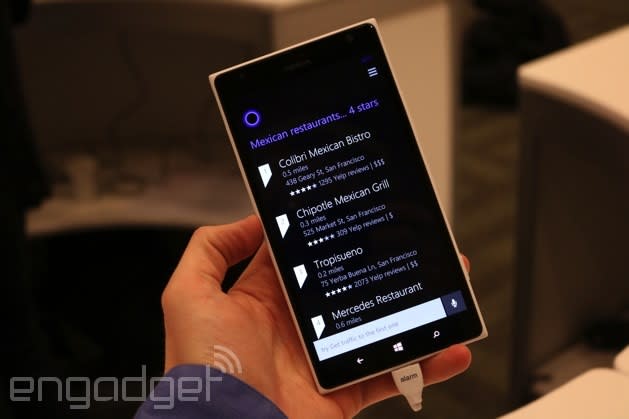
Finally. I've admired Windows Phone for years now, but the 8.1 update marks the first time that the platform actually feels... complete. There are no more gaping holes in its features or functionality; I can now use Windows Phone without feeling like I'm giving up something I'd otherwise enjoy on an iPhone or Android device. With version 8.1, you can now enjoy a functional personal assistant, robust notification center, solid hardware support and a great keyboard, all of which were huge pain points that needed to be addressed a long time ago.
Of course, Microsoft still has plenty of challenges ahead. After all, it remains unclear what kind of changes will happen to Windows Phone after the Nokia acquisition is finalized, and we still haven't seen a ton of manufacturers announce new hardware yet, despite Microsoft's claim that there's renewed interest in the platform. The OS has struggled to grow since its inception and is just now starting to hit double digits in market share (in certain regions, anyway). My hope is that this update ushers in a change in momentum for Microsoft. With new leadership, a better product and the company's "One Microsoft" vision, Windows Phone 8.1 could easily be the boost the company so needs right now.
The post was updated on 4/14 to reflect that Cortana's listening mode is activated with a long-press of the search key.























































