-
It's time for an upgrade to Bionic Beaver.
-
Ubuntu 18.04 follows the lead set by 17.10 and uses the GNOME interface, but it defaults to the Xorg rendering engine instead of Wayland (which was used in the previous release).
-
The major interface changes to Ubuntu in 18.04 will be familiar territory to GNOME users—especially those who have used recent Debian distributions and Ubuntu 17.10 (Artful Aardvark). To those who are used to Ubuntu 16.04 (and liked it), it will take a little getting used to.
-
Here's the application trays and settings screens of 16.04 and 18.04 side by side to highlight the differences.
-
Ubuntu 18.04 offers an alternate minimum install that includes just the basics and the Firefox Web browser—an install that makes it simpler to make corporate images.
-
As with previous releases, you can encrypt the entire boot disk for security...
-
...and unlock it with a password at power-up.
-
The full install of Bionic Beaver includes some of the usual software package suspects, including the RhythmBox music application and Shotwell photo manager.
-
LibreOffice is also part of the default (non-minimal) install.
-
But full integration of the Snap universal Linux software package installer in Ubuntu's Apps store now means it's easier to add new, containerized applications—without concerns about dependency issues.
-
These applications are all available as "snaps" now, including Slack.
-
Can't live without Slack, now, can we?
-
Livepatch, a feature that automatically applies security patches without a need for a reboot, is now included as part of the Ubuntu LTS default install. It requires creating an Ubuntu One account.
-
You can opt out of sending metrics back, but Mark Shuttleworth says that the metadata will help guide decisions about future releases and give Canonical a picture of what kind of hardware people are installing Ubuntu on.
Canonical recently released Ubuntu 18.04, the company's latest iteration of its popular Linux distribution, nicknamed Bionic Beaver. Ubuntu 18.04 is a Long Term Support (LTS) release and will receive updates and support from Canonical until April 2023. But more notably...
Unity is gone. GNOME is back. And Ubuntu has never been better.
The demise of the company's Unity desktop, which Canonical abandoned to focus on its work for server and IoT systems, comes nearly seven years after it first replaced GNOME 2. While the Unity user interface was very much a love it or hate it experience, it was (for better or worse) the thing that defined Ubuntu for nearly the past decade. You might think the end of Unity would leave Ubuntu rudderless and drifting, but I'd argue it has done just the opposite.
Bionic Beaver marks the first time LTS release users get a look at Ubuntu's new GNOME-based desktop. And for the first time in quite a while, Ubuntu feels like a distro that is firing on all cylinders, turning out what might be its strongest release ever, in an LTS package no less. Not only is 18.04 well worth the upgrade—especially for those coming all the way from the last LTS release (16.04)—it's worth checking out even if you use a completely different distro.
If you've been using last autumn's 17.10 release, you're already familiar with the new, slightly customized version of GNOME arriving to replace Ubuntu's Unity desktop. That said, 17.10 was very much a test release, one that had some serious hiccups thanks to an installer bug that wiped out some hardware. With 18.04, the testing is over and polish has been applied (and in some cases things have reverted back to even stabler options). In my several months of testing throughout the beta release cycle, 18.04 has performed rock solid.
While much of the work for this release has gone into the transition from Unity to GNOME and making sure that's a smooth experience for desktop users, that's far from the only story here. In fact, that effort isn't even the most interesting part of what's new in 18.04. Much of what's great in this release isn't aimed at the desktop. Rather, server users deploying Ubuntu on any one of the major cloud platforms will really enjoy this latest iteration.That reality might be a little disconcerting to desktop users, many of whom are already convinced Ubuntu is going to abandon the desktop in favor of the more profitable worlds of server and IoT, but I don't think that's the case. If nothing else, Canonical knows developers need a solid desktop on which to do their work, so Ubuntu is unlikely to get rid of its desktop just because it's less profitable. While it's purely anecdotal, most developers I've met and worked with who used Ubuntu did so because they got used to it on a server first. That's why it makes sense of Canonical to focus on servers: not only is it where the money is, it's where a good portion of its desktop users is coming from.
Even if the desktop became a purely communally driven project with very little input from Canonical—which, again, I don't see happening, but hypothetically—I think it's in a better position to survive, even thrive, with its new GNOME interface than with Unity. GNOME certainly isn't going anywhere, and while Canonical has already started contributing upstream, the bulk of the work being done is well outside Canonical's influence. By comparison, Unity was solely the work of Canonical developers.
So the short story is Unity is gone, but there's no need to panic. Not only is the transition to GNOME pretty smooth thanks to Canonical's tweaks to GNOME Shell, there are plenty of other flavors of Ubuntu out there to choose from. There are, in fact, seven official flavors of Ubuntu, most of which offer an LTS release (though in the case of flavors, LTS usually means three years, not five). We'll look closer at several flavors of Ubuntu, but first it's time to reflect on the new default GNOME most users will see.
Ubuntu GNOME
For those upgrading from the last LTS release, you're in for something of a shock. This is without a doubt the single biggest change in an Ubuntu release since Canonical dumped GNOME 2 for Unity. Nearly every part of Ubuntu 18.04 has changed, been improved, or is completely new compared to 16.04. There's a new desktop, a new lock screen, some new default apps, and (of course) a new kernel under the hood.
I'll start with the most immediately obvious change, the new GNOME desktop. I won't sugar coat it; the most challenging part of the transition to GNOME will be potential changes in workflows that will happen because of differences between Unity and GNOME. That said, the change is surprisingly easy to make in most cases. Ubuntu's developers have done an impressive job of styling GNOME to match Unity in looks, if not entirely in function.
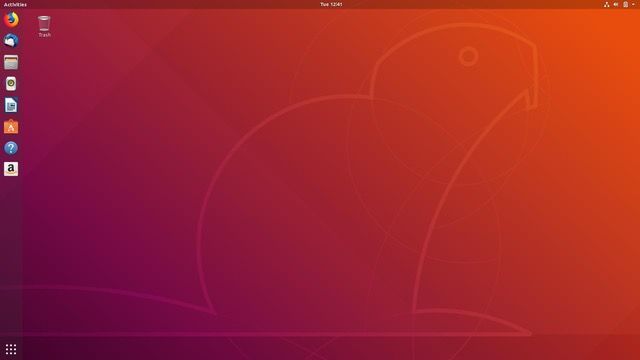
To help users transition from previous releases, Canonical has created a little "first-run" app called "Welcome to Ubuntu." It points out some of the most-used new features and highlights where things are in the occasionally inscrutable GNOME interface. It's not quite as in-depth and useful as Ubuntu MATE's Welcome app, but it should get you up and running and point out some apps you might want to install (all of which are Snap applications; more on that below). This is also the place to opt out of Ubuntu's data gathering, which grabs some statistics about your system hardware.
-
Ubuntu's new Welcome app walks you through GNOME, offers to turn on Livepatching, and makes it easy to opt out of data gathering.Scott Gilbertson
-
By default Ubuntu 18.04 will gather information about your system, but you can opt-out in the Welcome app or via Settings >> Privacy.Scott Gilbertson
For the most part, how the transition to GNOME goes for you will boil down to a simple question—did you use the HUD, the keyboard-driven menu selection feature in Unity? If the answer is "yes," you're going to hate GNOME Shell. If the answer is "no," you'll probably be able to switch to GNOME without too much trouble. If you were a HUD user and you don't want to learn a new workflow, I have two options for you. One is to install the version of Unity 7 that's in the Ubuntu repos. It's community supported and seems to be active so far. Option two is to switch to Ubuntu MATE and change the desktop theme to "Mutiny," which has a HUD-based feature. With a little fiddling in the config editor, that can be made to mimic Unity pretty closely.
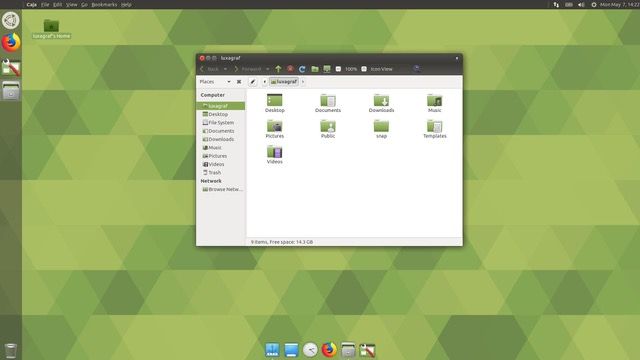
If you weren't a HUD user, your transition to GNOME will likely be much smoother. Ubuntu 18.04 looks roughly the same as 16.04, which helps smooth the transition to GNOME somewhat. After all, Unity was built on top of the same GTK libraries, GNOME components, and GNOME apps as, well, GNOME. That means most of the apps and interfaces you'll be using in GNOME will be very similar to what you used in Unity.
There are some exceptions, though. Files, the default GNOME file manager app, is a good example of the sort of subtle but important differences between 16.04 and 18.04. In Unity, Ubuntu used an older version of Files and heavily patched it to add some functionality that had long since been deleted by the GNOME developers. In 18.04, all that work has been tossed out. Files is up to date, and there are no patches. That means there are some new features, like the ability to tag files and a new search interface.
Perhaps the biggest change from stock GNOME in Ubuntu 18.04 is the ability to put folders and files on the desktop. GNOME developers consider the desktop concept outdated, and they use the "desktop" pretty much as a wallpaper display tool. Ubuntu has done a bit of tweaking so that you can actually put launchers, folders, and files on your desktop, which should be welcome news for many Ubuntu users. How long that will last is an open question, though, since GNOME just completely removed the code that made it possible for Canonical to enable this feature. For now at least, if you want files and folders on your desktop, you're all set.
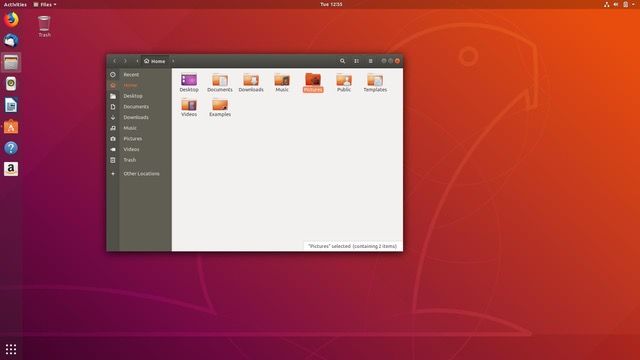
Another potential source of pain for Unity refugees coming into the GNOME fold is the top bar, which behaves a little differently in GNOME. It has app indicators, status messages, network controls, and user sessions like Unity, but this iteration also adds a different app menu and a calendar applet in the center of the screen. There's also something like a global menu, minus the menu. When apps are maximized, the name of the app appears in the top menu, along with a one-item menu—quit is generally your only option. A couple of apps have a few extra items in their menus—Terminal and Files, for example—but it's a far cry from the menu-in-top-bar feature of Unity.
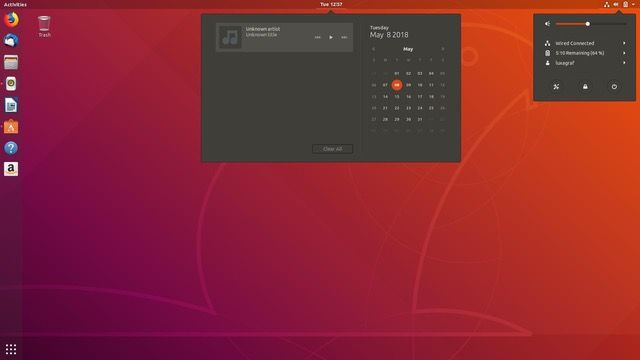
Another thing you'll notice in this release is that the window management buttons are back on the right side of the title bar. You can change this with the GNOME Tweak Tool if you'd like them back on the left.
Once you get past the differences with Unity, however, there's much to like about this release. GNOME Shell is different from Unity, but it's not necessarily worse. It's certainly a pretty desktop, and Ubuntu's default theme has received quite a few updates that make it look really nice, especially in Files. There were rumors of a brand-new theme, perhaps one that doesn't involve any brown or orange even, but that did not materialize in time for this release. And of course, there are plenty of GNOME themes out there if you'd like to try something else. I reverted to stock for the screenshot here, but I generally prefer the dark variant of the Arc theme.
Ubuntu 18.04 ships with GNOME 3.28, which has a number of new features worth mentioning. There's a new Night Light app, which warms your monitor's color temperature after sunset to lessen eye strain. There's also improved support for Thunderbolt 3, and there are media player controls in the message tray, which supports just about all the popular media players, including Rhythmbox and Spotify.
This version of GNOME Shell also features a much improved system for dealing with those annoying "captive portal" dialogs you get from many public Wi-Fi hotspots these days. For me, browsers have always been hit or miss at dealing with these, but GNOME's tool has yet to miss, and that alone is almost enough to make me use it on a daily basis. (Full disclosure: I am an i3wm user, not because I especially love tiling window managers, but because it's easy on the RAM and because I just don't need my "desktop" to do much. If it displays apps on-screen and doesn't crash I'm happy).
reader comments
242