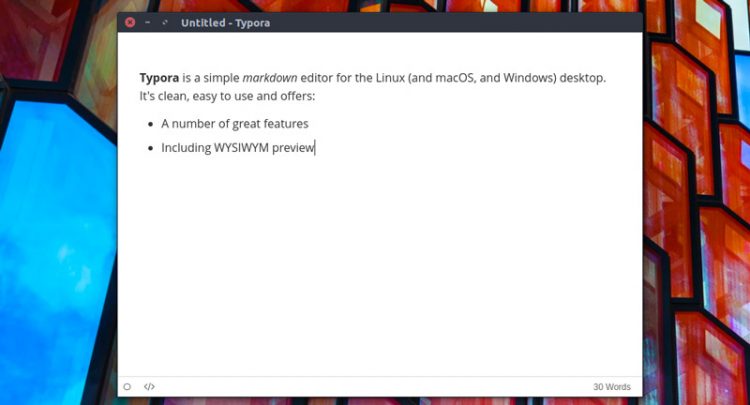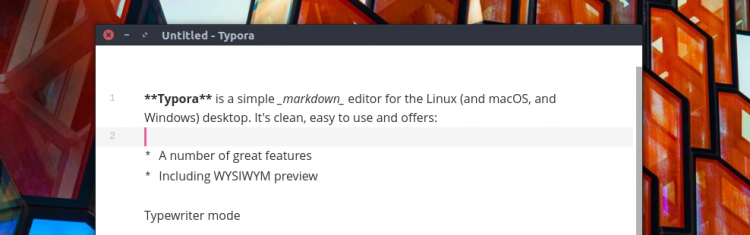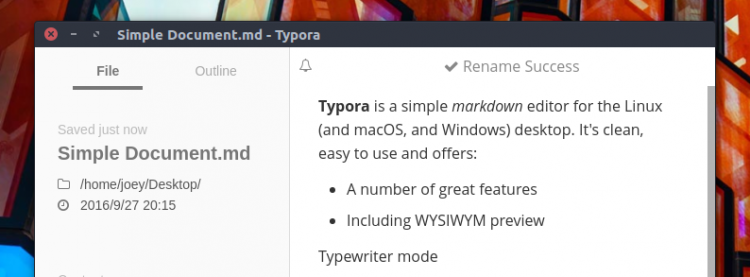In the market for a desktop markdown editor for Linux? You may have helped but notice that you’re rather spoilt for choice.
From Abricotine and Scratch to Simplenote, Springseed and Remarkable. Even Gedit can render markdown with the right plugin!
With so much choice it can be difficult to know which app to pick.
Well, the choice isn’t about to get any easier.
Typora, a minimalistic markdown editor that’s racked up recommendations for its Windows and macOS apps, is now available for Ubuntu.
Typora For Linux
‘Typora combines writing space with preview space, letting you see what your markdown actually looks like’
Typora is both a reader and a writer at the same time. There’s no preview window to toggle on, no on-screen toolbar of formatting buttons, and you won’t see any markdown elements as you write.
Instead, Typora combines writing space with preview space to let you preview how your work is styled as you type it. It automatically translates markdown markup into its appropriate styling, so you don’t need to press a button to see it looks.
For the times you do need it you can enter the ‘source code mode‘ to view your document’s style, replete with line numbers. Just click the angular brackets icon in the status bar.
It supports all of the standard markdown text formatting (bold, italics, underline, strikethrough, etc) plus supports images (including image drag and drop from the web); creating numbered, bulleted and checkable lists; making tables; code fencing and highlighting; table of contents, and plenty more.
You’re not left totally at the mercy of your memory when it comes to writing. The paragraph and format menus provide accessible entries to let you apply styles and formatting to your copy quickly.
Saving & Opening
Typora lets you save your work as an *.md file, and open existing *.md files.
Other Features
There’s also a handy word count. Click on ‘{num} words’ button to see more stats about your document, including the average time it’ll take to read, the number of lines and number of characters.
A focus mode helps you zone in on the part you’re writing, not what surrounds it, and a novel Typewriter mode that centers the current line in the centre of the screen, meaning you’ll always see the new line in the exact same place.
You can find and replace words and sentences; enable source
Typora supports custom themes. If you’d rather stare at something more inviting than the cold, clinical blinding white background, you can. Just browse the currently available skins at theme.typora.io.
You can learn more about the “Whys” behind some of Typora’s design decisions in this blog post by Typora’s developer, Abner Lee.
Markdown Newbie?
Markdown can seem intimidating at first. To help you get started the official Typora website boasts a well-stocked section dedicated to all things markdown. I recommended checking this out even if you consider yourself pretty proficient as you may learn something new!
Install Typora Markdown Editor on Ubuntu 16.04 LTS
Installing Typora on Ubuntu is easy, and (for now) free.
To add the application’s official repository to your Software Sources run the following commands in a new Terminal:
sudo apt-key adv --keyserver keyserver.ubuntu.com --recv-keys BA300B7755AFCFAE
sudo add-apt-repository 'deb https://typora.io ./linux/'
sudo apt update && sudo apt install typora
If don’t fancy adding a PPA you don’t have to. You can download the latest 64-bit release for Ubuntu from the Typora website.
Alternatively, you can grab an distro-agnostic AppImage from the Probono AppImages website.