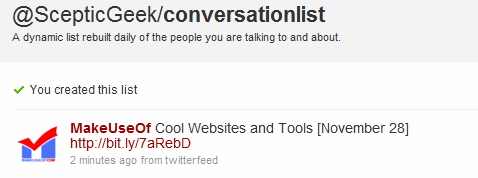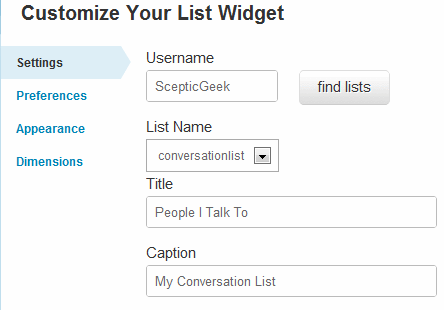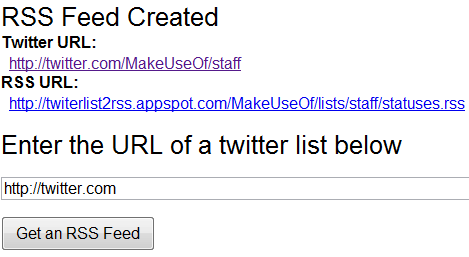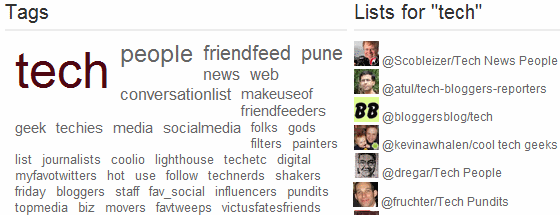Earlier, we saw how to create, discover, and follow Twitter Lists. Now let's see some more useful and fun ways how to use Twitter lists.
Lazy to build a List? You can auto-create a Twitter List of people you converse with. If you are an avid RSS feed reader, wouldn't you like to import Twitter Lists into Google Reader? How about embedding a List Widget on your blog? Finally, some fun stuff to show what your Twitter Lists say about you!
#1: Auto Create a "Conversation List"
A "Conversation List" is an automatically generated Twitter List of people you talk to and mention on Twitter. The list is updated daily, and contains a maximum of 25 people. If you stop talking to someone, they automatically drop off the list.
Go to Conversationlist.com, and click the highlighted text to authorize it to access your Twitter account. You will get four options to further personalize your Conversation List:
- Whether it should include people you @Mention OR only those you @Reply to
- Set minimum number of conversations for inclusion
- List of people to always exclude
- List of people to always include
If you ever want to discontinue using this List, simply delete it from Twitter. Conversation Lists can become a great discovery tool, as others can find out who you converse with on Twitter. In this way, by building a Conversation List, you are helping your followers discover people you find interesting to talk to or mention.
#2: Use Twitter Lists Widget On Your Blog
A great place to show off your Twitter Lists is your blog. Twitter now has a widget especially for Twitter Lists. Go to the Twitter Goodies Widgets section on the site, click My Website, and then List Widget.
Here you can select the List, customize it's settings, appearance, and dimensions. Click Finish & Grab Code after you're done to get the script that you can embed on your blog or website. It looks cool on blog sidebars.
#3: Read Twitter Lists in Google Reader
If you prefer RSS feed readers to Twitter, you can make use of Twitter Lists just like you do with Google Reader bundles. For importing Twitter Lists into Google Reader, you need an RSS feed for the list, which Twitter doesn't provide. Google Reader enthusiast Alex Kessinger has come to the rescue by creating a nifty Twitter Lists to RSS application.
On the [NO LONGER WORKS] Twitter Lists to RSS webpage, enter the URL of your Twitter List, and it will generate an RSS feed for you.
There are other things you can do with RSS besides reading in Google Reader. If you are blogging on Wordpress.com, you can't use the Twitter List widget described above. Using RSS, you can use the RSS feed widget on your Wordpress.com blog. If you are a power user, you can setup a FriendFeed Group of Twitter Lists enabling the powerful FriendFeed search for Twitter Lists.
#4: What Do Twitter Lists Say About You?
This is fun stuff. Assuming you've been added to a bunch of Twitter Lists as I am, all these lists have names given by people. MustExist List Tags is a cool app that automatically creates a tag cloud of words based on the names of the Twitter Lists that you are part of. This can be representative of how you are perceived on Twitter by those who have included you in their Lists.
Go to MustExist List Tags, and enter any Twitter username to get a list tag cloud. On the right of the tag cloud, you will see the top lists that you are part of, based on the number of followers of each list. This is the best and quickest way to check out the most popular lists that a user is part of, since Twitter doesn't let you sort list memberships in any way.
Do you use Twitter Lists and how are you making the best out of it? Any interesting Twitter Lists you'd like to share? We do! Follow our "MakeUseOf staff" Twitter List to see what our writers are tweeting about!