
While the Samsung Galaxy Gear isn't the greatest piece of consumer technology we've ever seen, once you sidestep Samsung's not-very-useful software, you'll find a pretty cool platform for hacking.
The Galaxy Gear ships with a "USB debug" checkbox in the settings. Check that box, hook it up to a computer, and it will be usable with ADB, the Android Debug Bridge. ADB will in turn allow you to fire up a command line and sideload whatever you want onto the Gear's 4GB of storage. The Gear runs Android 4.2.2 with an 800MHz processor and 512MB of RAM, so it can run real apps just like any other Android device. Considering that the original Android phones all had 528MHz processors and only 192MB of RAM, the Gear is a miniature powerhouse in comparison.
While there's no way to get root access (yet), you'll find the Gear to be surprisingly capable of running a normal-looking Android setup. I was able to get a few apps running, play some music, and even watch a very tiny video!
Without root, it's impossible to get Gmail, YouTube, and the rest of the Google Apps running. Normally, Google Apps come packed-in with a device, so the apps rely on various APKs being present in the system folder in order to function. A few games work, like Candy Crush, but others, like Angry Birds, are just too much for the little watch.
The Gear's touchscreen is surprisingly sensitive. While Candy Crush is definitely pushing the touchscreen to its limits, with some practice it's very controllable. You'll feel like you're going blind after a few minutes, but the capability is there.
The real killer is that the Gear is unable to reach the Internet on its own. While other wearables, like Google Glass, have full Internet access via Bluetooth tethering, the Gear is strictly an accessory when it comes to the Web. The paired smartphone contacts the Internet and passes notifications to the watch through the companion app, and that's it. Sideloaded apps have no access. This means that if you want to play music or watch a video on the Gear, you'll be back to doing it the old-school way, with locally stored media.
If you have a Gear and want to try this for yourself, first you'll need to get ADB up and running, which means installing the Android SDK on a computer. Then put the Gear into its little charging case, turn on "USB Debug" in the settings, and plug the USB cable into your computer. Once the Gear is recognized, you'll be able to use it with ADB. You'll need to somehow acquire the APKs you want to test out, either by downloading them to a rooted phone and copying them to your computer or by... finding them on the Internet somewhere. Once you have the files you want, open a command line, and a simple "ADB install [filename]" will get the job done. After a few seconds, your app should pop up in the Gear's "Apps" screen, and it will be time to cross your fingers and hit that icon. Loading media uses the "push" command and requires a destination. "adb push breakingbad.avi /sdcard/movies" will work just fine on the Gear.
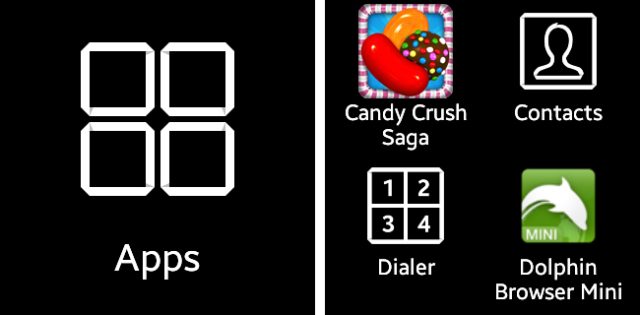
While I installed Nova Launcher to make the Gear look and act more like a normal Android device, the Gear comes with a much-less-ridiculous-looking app launcher that will display icons in a 2×2 grid, including sideloaded ones. While the 4×4 layout on Nova is extremely difficult to use on the 1.6-inch screen, the built-in Samsung launcher is very useable, and it's not hard to imagine finding a few simple Android apps that would offer a good user experience on the Galaxy Gear.
While the Gear is still not terribly useful with sideloaded apps, it is fun to play with for a few minutes. Many may see this silly side project and ask "why bother?" I'd say it's much more fun to ask "why not?"
reader comments
44