Fall 2010 was my fifth semester to teach preservice education students a required course in educational technology. In this post, I’m going to reflect on my lessons learned teaching students at the University of North Texas, in the College of Information, Department of Learning Technologies. If you’re interested in accessing my past course outlines, resources, syllabi, and other related links (which have evolved considerably) you can do so using the following links:
- Computers in the Classroom (Fall 2010, UNT)
- Technology 4 Teachers (Spring 2010, UCO)
- Microcomputers in Education (Fall 2005, WBU)
- Advanced Integration of Technology into the Curriculum (Summer 2005, WBU)
- Advanced Multimedia and Video (Spring 2005, WBU)
I’m teaching two sections of “Technology 4 Teachers” in Spring 2011 at UCO, and am in the process of creating a new wiki site (wiki.wesfryer.com/t4t) for my course resources. As they have each year, these materials and activities will continue to evolve. I continue to learn SO MUCH each semester I teach about designing course activities, creating online learning spaces, and making curricular decisions about what should constitute “digital literacy” meeting the ISTE NETS within the guidelines of different university course requirements. Each semester I’ve taught these courses, I’ve been afforded generous autonomy and flexibility by university administrators to customize each course. I prize this trust and freedom. Being able to experiment and iterate in my course curricula as well as activities is energizing as well as extremely instructive for me personally.
TWICE-WEEKLY MEETINGS ARE GREAT
Two of the best things about the required preservice teacher educational technology course at UNT (LTEC 4100) compared to the equivalent course at UCO are the meeting times and durations. At UNT, this is a three hour course, and some sections meet twice per week for 1.5 hours each time instead of meeting once for 3 hours. 3 hour course meeting times are terrible, IMHO, for students as well as instructors. It can be easier to just meet once per week from a scheduling perspective, but NOT from a learning perspective. In my experience, by the third hour of instruction in a three hour course most students are brain dead. Even when the instructor plans for interactive, hands-on learning activities during the second half of the class, it’s still challenging to maintain student attention.
This past semester, it was wonderful to meet with my UNT students twice per week for 1.5 hours each time. Since we met twice as often, I was able to introduce many more topics to my students and provide opportunities for them to practice activities relating to these topics. As I’ll discuss below in more detail, it also allowed me to present short “video shares” and “app shares” twice per week, which I think was beneficial for all of us. I LOVED this schedule at UNT from a student learning perspective.
CREATING WITH SCRATCH IS ESSENTIAL
Scratch, a free iconic programming language and active learning community provided by MIT, is a learning platform EVERYONE involved in education should know how to use. This is a bold claim, but I’m ready to defend it more than ever after spending four weeks working with Scratch this past semester with my UNT pre-service education students. Together, we learned about the primary Scratch project types (Animations, Games, Simulations, Music, Art, and Stories) as well as other possibilities. Teaching about Scratch and with Scratch enabled me to model project-based learning for my students, and enabled them to learn first-hand the power (as well as challenges) of discovery learning. Scratch challenged all of us, since it took everyone outside our comfort zones. When you ask students to create a word processing document, a spreadsheet, or a presentation, there’s a VERY high likelihood they have past experiences with those activities. None of my students had ever used Scratch prior to our class, and many had never tried any kind of computer programming previously. Scratch is a very open environment, so it is ripe for creativity and creative expression. Our schools are too often devoid of opportunities for creative expression, and the invitation for students to demonstrate their learning with Scratch can change this. Few things made me happier this semester than my students discovering how THEY could be successful using Scratch to communicate with others, and resolving to share it with their own students when they begin teaching. This is one example from a student’s blog reflection about Scratch and Chris Betcher’s 2010 K-12 Online Conference presentation, “Teaching Kids To Think Using Scratch.”
I will absolutely use Scratch in my classroom. As I mentioned before, this program has incredible math teaching possibilities. I found it fascinating how Chris Betcher taught shapes and their angles. This is a simple lesson plan that I could see myself teaching. I also really liked the challenges he came up with and how he allowed his students to use problem solving skills to complete them. The children also were given the opportunity to create their own games. This is something that I want to include in my curriculum for two reasons: the students are putting into practice what they learn and understand the basis of game theory- how to make games harder or easier. As an educator, it is our goal to teach so that our students can then go and use their newfound knowledge to further their learning independently. I saw this modeled beautifully in this video and was inspired to not only use Scratch in my classroom, but to teach in the way that Mr. Betcher does.
The Scratch Resources as well as Scratch Assignment details from our class last semester are available, as well as seven Scratch skill screencasts my students created using Screenr. Feel free to use and remix any of these resources with your own students and for your own purposes.
VIDEO SCAVENGER HUNTS TEACH MULTIPLE SKILLS
The best activity my students did this semester in class, which did NOT count for a course grade, was our Flip Video Scavenger Hunt. Thanks to the foresight of Dr. Gerald Knezek, who was able to request departmental ordering of a mobile “tub” of Flip Video camcorders, I was able to check out 12 of these and use them in class with students. I need to write a separate post about all our lessons learned from this activity. Most of my students had never used a flash-based camcorder before this lesson, and had no idea it could be so easy to not only record video but also upload and share it. We used a free account I created on PixelPipe to upload our activity videos to a free YouTube channel I created for the activity (www.youtube.com/edusandbox). Students learned to title, add a description, and “tag” their videos using PixelPipe, and then share/embed their videos on our class blog. The reflections students wrote after this assignment made it clear they not only enjoyed this assignment, they also learned a great deal from it. I will DEFINITELY include an activity like this one in my future courses if I can, no matter what the official course title or content is. It’s possible to change the suggested scavenger hunt interview questions to fit any course topic or curriculum theme. Students learned MANY new skills as a result of this activity which I’m confident they’ll take with them into the classroom. In addition, this was another situation in which I was able to model project-based learning with my students, and serve more as a facilitator of learning rather than a lecturer of information. That kind of modeling is essential in university as well as K-12 classrooms.
SCREENCASTING IS AN ESSENTIAL TEACHING SKILL
Every educator should not only be familiar with what screencasting IS, but also know HOW to screencast. Another curriculum topic which received consistently rave reviews from my students this past semester was screencasting. My students used Screenr (free) to create 2-3 minute screencasts about a topic of their choice. Check out our course Screencasting resources for more links and ideas about screencasting in the classroom. If you’re not familiar with The Kahn Academy as an exemplar of screencasting for math skills, take some time to visit it now.
SIMPLE DESIGN IS BETTER
Good designs are often simple. My course learning portal in spring 2010 for T4T was ridiculously complex and text-intensive. It was overwhelming for my students, and at times for me. Gary Mayes’ course website for LTEC 4100 inspired me this year to attempt a simpler design. I wanted to keep using a wiki (Google Sites) for my course website, but I borrowed Gary’s idea of four basic sections in my website: Schedule, Assignments, Resources and Syllabus. I’m preserving this organizational framework for my Spring 2011 T4T class website. Hopefully I’ll be able to use graphics better and make the site even more user-friendly for my students next term. In addition to making my course site simple and functional, I’m also very focused on making it accessible. Text links are one way to do this. Glogster web posters can look cool, but at this point (because they are flash-based and don’t offer a HTML5 alternative) they are entirely INACCESSIBLE on iOS devices.
AUDIO LECTURECASTS MUCH EASIER THAN VIDEO
In Spring 2010 for T4T (Technology 4 Teachers) at UCO, I recorded videos of my lectures each week and posted them to a subscribable (and iOS compatible) channel on Blip.tv: t4t.blip.tv. See my January 2010 post, “Lecturecasting on a Shoestring with a Macbook, Ustream, CamTwist, MPEG Streamclip and Blip.tv” for specific steps about that process as well as utilized software / hardware. This semester, I opted to record and publish audio lecturecasts of my twice-weekly classes at UNT for CiC (Computers in the Classroom.) Those recorded audio lectures are available on cicpodcasts.speedofcreativity.org. My September 2010 post, “Creating a course audio lecturecast (podcast) with Podcast Generator” and November 2010 post, “How to publish an audio lecturecast with Podcast Generator (screencast demo)” provide more background on this process.
It was MUCH easier and less time consuming to simply record and publish audio this semester than mess with video. I learned a lot using Ustream.tv last Spring which I’m putting to good use in workshops I’m offering now on my own, but I don’t anticipate wanting to go to all the required trouble each semester (again) to create those video lecturecasts. At some point it would be interesting to conduct a comparative study of students in sections for which video versus audio lecturecasts are available. My own informal surveys with students revealed (as expected) that these recordings were NOT utilized by everyone, but DID come in very handy for students when they were absent. I don’t have data in hand on this, but I received enough positive feedback from my students that I plan to continue audio lecturecasting next term.
MOODLE EXTRA CREDIT AND EXCLUDED EXAMS
I followed a partly-prescribed syllabus for CiC at UNT this semester, and this included having three exams during the semester for students. The last exam, the final, ended up being optional since the best 2 of 3 exam scores were included to calculate students’ final grades. I was delighted to again have an opportunity to use Moodle with my students at UNT, as I had with students in 2005 at Wayland Baptist University. In 2005, I had self-hosted my Moodle courses for students since the university didn’t provide a learning management system. UNT supports Blackboard/WebCT for all university courses, but the Learning Technologies department for which I taught this term has a supported Moodle site instructors are invited to utilize. I really need to take more opportunities to learn about Moodle at events like our Oklahoma MoodleMoots, but thankfully I knew enough already about Moodle to be fairly proficient creating course materials on our class website this term.
One thing I did NOT know how to do, but learned this year, was how to add extra credit grade items in Moodle. I was able to not only add a grade category for our video scavenger hunt, for which winners in each category earned some course extra credit, I also added our final exam as extra credit. This way, for students who scored higher on their final than they had on one of the earlier course exams, I was able to edit those earlier exam scores and EXLCUDE those scores from the final grade calculation. I gave each of the main assignments in my course this term 100 points of value, so I had a total of 1000 points possible in my course. See my fall 2010 syllabus for more details.
NEED FOR MORE COLLABORATION
I really need to design activities in my classes which require more collaboration among students. Since I’m teaching two rather than just one section this spring, I think this can also help me from a time / assessment standpoint. I didn’t do a good job of creating assignments which required collaboration and I want to do better next year. I’ve tweeted with Dean Mantz about the possibility of students in our preservice education classes collaborating next semester, and hopefully we’ll be able to make that happen. I know we’ll all learn a lot in that process if we do.
ATTENDANCE VIA ONLINE POLLS
Again this semester I used free polls from PollEverywhere to take daily attendance. I love being able to do this. It’s fast and easy for students as well as for me, and provides documentation for who is and was in class in case that’s ever needed. I create open text polls, and have the poll for each class open just during class. I close it afterwards. It’s easy to copy/duplicate the previous week’s poll, rename it, and link it on our class learning portal. I’m definitely going to keep doing this next term.
PECHA KUCHAS EARLY
I have really enjoyed using the “pecha kucha” presentation format with my students this year, both in the spring and fall terms. Pecha Kucha is a 20×20 model, where students get twenty slides and twenty seconds per slide to share their message. This means everyone is finished with their presentations in 6 minutes and 40 seconds. This fall, I had students create their pecha kucha presentations as their FIRST assignment of the term, rather than their last. This was great, since we all learned so much about each other during the presentations and that learning benefited us all throughout the semester. I’m going to repeat this next term. This fall for the first time, I used a Google Form as a peer feedback form during Pecha Kucha presenations, and provided submitted information (devoid of identifying information from students, so their input was anonymous to each other but I knew who submitted what) back to each student presenter following their in-class presentation. See our pecha kucha resources and assignment details for additional information and links about this GREAT activity. If you haven’t seen and aren’t using “Life After Death By PowerPoint” (4 min, 24 sec) to help your students share better presentations, take some time to watch it now. It’s not only funny, but also right on target.
K-12 ONLINE CONFERENCE VALUE
The free K-12 Online Conference is the best-kept secret in educator professional development today. With five years of archived presentations (over 200 sessions) it’s a literal treasure-trove of virtual, asynchronous learning. This semester all my students watched and reflected on “A Peek for a Week – Inside a Kiwi Junior Classroom,” “We Like Our Blogging Buddies: The Write Stuff with Blogging Mentors,” “The Heroic Journey Project,” “Sharing: The Moral Imperative,” “Teaching Kids to Think Using Scratch,” “Project Based Learning in Hand,” and “The Life Practice Model” during our semester together. If you have not watched and reflected on these exemplary K12Online presentations, you definitely should. I hope in 2011 our K-12 Online Conference organizer team (as well as new volunteers) will come up with even better ways to share and market this amazing FREE PD resource.
VIDEO REFLECTION RUBRIC NEEDS IMPROVEMENT
The video reflection rubric I’ve used the past two semesters isn’t great. It needs to be simpler and I need to do a better job helping students understand how to use it early in the semester. Even late in our term this year, some of my students STILL weren’t using it properly and responding to all three questions it includes:
- What is your most significant “takeaway” or learning point from the video? Why? Elaborate in detail.
- How does this video / the ideas of this video relate or connect with your own experiences from your life? Elaborate.
- What are some of the implications of this video / the ideas of this video for your own teaching practice and pedagogic creed as a educator?
I’m going to try and make it better this semester. If you have specific suggestions or ideas related to this video reflection rubric, I’d love to hear them. 🙂
VALUE & LIMITS OF 21CLASSES.COM BLOG OPTIONS
This past fall my students and I used a class blog I paid for on 21classes.com (untcic.21classes.com) to share posts and comments with each other and the world. I liked some of the features of 21classes, but am never going to use it again as an instructor. One of the biggest problems was that when we embedded videos into posts using Internet Explorer, the embedded videos didn’t show up. When we used FireFox, they did. We need a blogging platform which is compliant for all major functions (including embedding) with Internet Explorer. In the computer lab where I teach at UCO, FireFox is not installed and will not be installed by the support staff (I’ve asked) because its printing functions can’t be locked down (reportedly) as they can with IE. This lack of IE functionality was a real hassle this term.
I paid $8.95 personally to use 21classes each month, for a total of $36. This wasn’t a huge sum of money, but I’d like to explore the use of free tools or less expensive blogging platforms that my students and I could use. I’m considering using Edublogs this term for my classes, but I haven’t made a final decision. I’ve also considered KidBlog. I might use a different platform for each section this semester to better understand and compare them. I like how 21classes permitted students to opt to keep individual posts private to our class, and not public to the world, if desired. I encouraged my students to post publicly, but it is important to provide the private option. I also loved using a class blog rather than having each student setup a separate blog. In Spring 2010 I had each student setup a Blogger blog, and then I attempted to aggregate those using both Google Reader and Netvibes. This proved complicated for me as well as students, and overall unsatisfactory. I definitely want to use a class blog again instead.
Another good thing we did this term was use “blog buddies.” Students signed up for a partner in their class, who they would comment on each time a post was assigned. Blog buddy assignments might be something good to do with students in a partner classroom.
PROFESSIONAL PORTFOLIO
I was VERY pleased with the professional portfolio assignment I had my students complete this semester. This tied in well with the discussions on “digital footprints” we had early in the term, and our need to proactively take control of our Google search results by publishing content we “claim” with our name. See our resources page for professional wikis for more info and links, including exemplar educator professional wikis.
ASSUME NOTHING
At the start of the term, I used the chapter “Redefining the Beginner” from Powerful Ingredients 4 Blended Learning to review basic web browser and computer literacy skills. I’ve learned it’s important to not make ANY assumptions about students’ prior knowledge when it comes to computer use. Don’t assume students know how to use tabbed browsing. Don’t assume students know there are multiple web browsers available today. Assume nothing.
APP SHARES AND VIDEO SHARES
I loved sharing different applications and videos with my students each time we met face-to-face this past fall. All our weekly app and video shares are listed on our course schedule. Some of my favorite shared apps included AirSketch, StoryRobe, AudioBoo, and EverNote. Most of my students did NOT have a smartphone or an iOS device, but because I’m convinced mobile apps will play an ever-increasing role in our personal lives as well as learning-at-school lives, I felt it was important to share multiple apps with my students this term as well as share their applications in the classroom. My conference breakout presentation wiki, “iOS (iPad, iPod Touch and iPhone) Apps for Education” also includes links to all the apps I shared with my CiC students this term, plus more! On December 29th I’ll be sharing a workshop on iPad and iPhone/iPod Touch Apps for Productivity and Learning, both in person (in Oklahoma City) and virtually via Ustream.tv. You’re welcome to join us!
Most of the videos I shared with students this term are listed on my blog’s “Videos for PD” page. All of them are listed on our course schedule too.
MOODLE OVER WEBCT / BLACKBOARD
I prefer using Moodle over WebCT / Blackboard. K-12 teachers are far more likely to use Moodle, rather than a VERY expensive, commercial learning management system like Blackboard, when they begin teaching outside a university. I wish I could use Moodle next semester at UCO, but with 50 students enrolled in two sections I’ll opt for the university-supported WebCT/Blackboard platform. I think every college of education, if not the parent university, should offer Moodle as a supported LMS option for instructors. When it comes to pre-service and in-service teacher education, Moodle is a very important “walled-garden” online environment to know about.
I strongly believe ALL teachers and instructors should strive to publish as much curriculum on the “open web” rather than on closed, password-protected learning management systems like Moodle and Blackboard, however. Student grades, quizzes, and other confidential information need to be locked behind passwords. Curriculum content does not and should not. The ethic of open educational resources is counter to the drive to lock up all course materials behind a login.
COURSE FAQs ARE GREAT
Again I enjoyed using a course FAQ (frequently asked questions) blog. Mine is on faqt4t.blogspot.com. I added a little to this FAQ blog, and also shared links to past posts with students last term who had questions about VoiceThread, Compfight, and other tools we used. It’s great to share a comprehensive, detailed answer on a blog like this and then LINK to it in the future when students ask the same question again.
SMS ALERTS ARE WONDERFUL
I used the “lite” version of Textmarks this semester to again share SMS alerts about different topics throughout the term directly to my students’ cell phones. Overall I sent 16 text alerts all semester. The statistics on people reading text messages are clear: Most people read them right away. This is the #1 best way I communicated with my students this semester. Subscribing to our class Textmarks channel was optional, but a majority of my students did. This proved invaluable on multiple occasions during the term, and I’ll definitely use Textmarks again. I’ve paid to remove ads from my messages in the past, and I probably will again. I don’t really want to send my students messages with advertisements to “meet new singles in your area.” See my post and screencast from January 2010, “How to send broadcast SMS messages to students with Textmarks,” for more info on this.
CLASS ASSIGNMENT CALENDAR
Students seemed to appreciate the use of a Google Calendar to keep track of assignment due dates this semester. I’m going to do this again in the spring.
GOOGLE SITE PROS AND CONS
Overall I’ve been very pleased using Google Sites (it’s free) for my course learning portals in spring and fall 2010. While not all types of content can be easily embedded in a Google Site, as they can on a WikiSpaces wiki, I’ve found the “html” (code) button on most pages has allowed me to add many kinds of embedded content on my sites. This term, inspired by Lisa Thumann and Sallie Hills‘ curriculum for their 2010-11-14 Google Workshop for Educators at iNOCAL, Glendale, AZ, I’m experimenting with different “layouts” for content in my new class Google Site. This isn’t revolutionary, but it is going to allow me to (hopefully) share content with more sophisticated and varied layouts than I have in the past.
That’s it for my reflections on last semester’s class! This post ended up being longer than anticipated, but hopefully some of the ideas and links here will be helpful to you. If you have any comments, suggestions, or feedback on anything I’ve shared, I’d love to hear it.
Good luck crafting your own “online learning portals” for your students in the semesters to come! For additional resources and ideas, check out my presentation resource page, “Share Your Ideas: Platforms for Publishing.”
Technorati Tags:
blackboard, edtech, education, google, moodle, preservice, share, sms, teacher, technology, webct, wiki, wikispaces, lessons, calendar
If you enjoyed this post and found it useful, subscribe to Wes’ free newsletter. Check out Wes’ video tutorial library, “Playing with Media.” Information about more ways to learn with Dr. Wesley Fryer are available on wesfryer.com/after.
On this day..
- Mastodon Tips (Dec 2022) – 2022
- 10 Percent Off Google Education Summit Oklahoma City: Feb 21-22, 2015 – 2014
- iPhone Media Creation App Categories – 2010
- As Fast As You Can Think – 2010
- Kids writing for fun online – 2009
- Fair Use in Videos Using Pictures with Copyrighted Music – 2009
- Blog widgets for political transparency – 2008
- Philip Randolph, civil rights, unions, and political change – 2008
- The novelty of news and importance of media literacy – 2007
- Discover the final Harry Potter book title – 2006





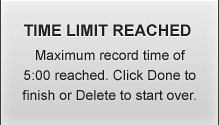
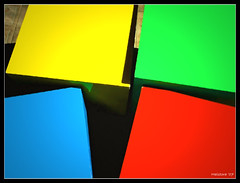



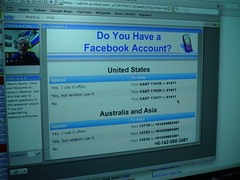


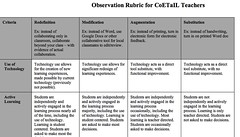
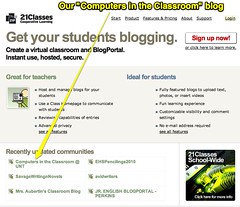
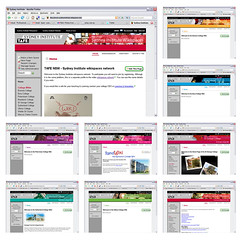



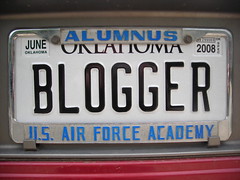

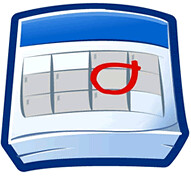


Comments
8 responses to “Lessons Learned Teaching EdTech to PreService Education Students (Fall 2010)”
This is a great summary. Thanks for your thoughts and valuable experience!
Hi Wes – just a couple of comments:
* thanks for the link to the khan academy – i’m going to share that with my class next year (and my colleagues)
* I started the year out using edublogs for my students – we had lots of problems in the classroom; later on I discovered kidblog and it was fantastic – easy to use and my kids took off – one 10 year old girl wrote 28 posts and 185 comments over the course of our final school term (10 weeks) – I’m starting the new year with kidblog and expect to see some fantastic stuff. I also use it for my bloggers cafe that I ran during Term 4 this year and will run again one lunch time next year.
Great post, Wes. We had talked about many of these lessons learned, but this is a great resource to which I can refer as I plan my sections this semester. I really enjoyed getting to work with you last semester, and I hope to keep in touch so we can continue to bounce ideas off each other. You have also inspired me to resurrect my blog so that I can do a better job of keeping track of/sharing what I am doing in my teaching. Best wishes for a very successful 2011!
Hey Wes: Would you consider discussing on your blog the lessons learned about UStream streaming from workshops that you mention in this post? I’d love to hear how you are setting that up…
Curby: Our lunch discussions were a major highlight of my time at UNT this fall as well. Glad to hear I’ve inspired you to blog more. 🙂 It was great to compare notes…. I will be coming down again in late January to do some more video interviews for the MSOSW project – I’ll let you know in advance. Also I hope to come down for the visit from the Chinese administrators. Best of luck to you as well in 2011! 🙂
Jason: Yes, I definitely will post on this in the next week or so. You might check out the posts and links on my presentation wiki page, “Lecturecasting with Audio and Video,” which include info about the setups I’ve used. This month’s workshops have varied a bit – today I used the free version of Ustream Producer and just my laptop’s built-in mic rather than a lapel mic. The screensharing was a bit quirky because of the video mirroring to a LCD projector I think– in the past I haven’t done that and have used a separate laptop just for the Ustream.
I’ll post more on this soon, and will be glad to answer any specific questions you have. 🙂
[…] This week’s show brings us the education reaction to the Delicious Dilemma, as well as alternatives for educators to look for. In Blog Talk, we highlight Jim O’Hagan’s critical post about education conferences. Google has a new browser for the body- the Body Browser, which definitely has educational impact. Wesley Fryer claims that every teacher should know Scratch. […]
Hi Wes,
I stumbled across this post thank to a link from the K12online site that pointed to my Scratch preso, and I love the list of ideas you’ve put together here! thanks! Thanks also for pointing your students to my Scratch video, it’s great to see that it’s proving useful, and it’s a nice feeling to know that people are benefitting from it.
It really is amazing to see just how much of a long lasting impact the K12 online stuff can have isn’t it?
Cheers mate, looking forward to seeing you at ISTE this year.
Chris