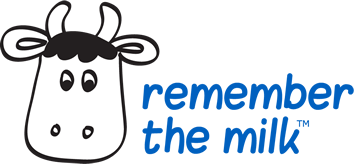Introducing Smart Add: a smarter way to add your tasks
Posted Sep 8th, 2009
We’re really excited today to be launching a big update to Remember The Milk – we’re calling it the Smart Add edition (you’ll see why in a minute!).
With this update, we’ve focused on making it as fast and easy as possible to add your tasks to Remember The Milk (that’s the “smart” bit). We’ve also made a bunch of improvements to the web app to make it easier to manage your tasks once they’re in there, and have sped up the app a little too. So, what exactly is new?
Smart Add
First, we have a new “Add Task” field that’s always on screen (you can still jump to it with the keyboard shortcut t).
This field is a little bit special: it supports entering all your task’s properties in one line, with our new Smart Add feature. Below are details on each of the task properties, and how you can include them when you add a task. Many of the properties have an auto-suggest feature for quick access to your existing tags, lists, locations, etc.
Task Name and Due Date
Enter your due date and/or time alongside your task name (include it after the name if you can). You can enter due dates in any of the supported due date formats. Note: The task name and due date should always come first, but you can include the below properties in any order after that.
![]()
![]()
![]()
Due Date (Alternative Method)
If Smart Add has trouble understanding your due date and/or time when it’s entered alongside your task name (for instance, if you’re entering due dates in a non-English language), you can use this method to specify your due date separately.
Enter ^ followed by your due date and/or time. You can enter due dates in any of the supported due date formats.

Priority
Enter ! followed by your priority (1, 2, or 3; if you don’t specify one, the default is no priority).

List and Tags
Enter # followed by your list or tag name. If you don’t already have a list or tag with that name, a new tag will be created.

You can include both list and tags with this symbol (make sure you enter a new # before each one).

With all of the properties that auto-suggest, you can also type a partial name to see any matches.

Location
Enter @ followed by the location (it must already be set up as a location in Remember The Milk).

Repeat
Enter * followed by how often the task should repeat. In addition to the auto-suggested options, you can enter any supported repeat formats.

Time Estimate
Enter = followed by your time estimate. In addition to the auto-suggested options, you can enter any supported time estimate formats.

URL
Just include a URL (must begin with http:// or similar).
![]()
Let’s put it all together…
Remember that the task name and due date should be first, but after that you can include the rest of the task properties in any order.
![]()
Can’t remember all the symbols? No problem! In the web app, click on the help icon to the right of the “Add Task” field to access a handy cheat sheet.
Not just for the web app…
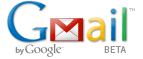
We’ve started to add support for the new Smart Add syntax in different Remember The Milk interfaces. Aside from the web app, you can also use Smart Add when adding tasks in Remember The Milk for Gmail, and when adding via email and Twitter. It’s also available in the API for third-party developers. Stay tuned for Smart Add support in more interfaces!
Bonus tweaks (read this!)
While developing Smart Add for the web app, we took the opportunity to make a few (pretty big!) tweaks to improve how things work with this new feature. If you have Smart Add enabled, this is what you need to know:
No auto-selection when adding tasks
In the past when you added a task, it would automatically remain selected. This was so you could quickly edit additional task properties (e.g., due date) using the keyboard shortcuts. With Smart Add enabled, it’s now possible to include these task properties while adding the task, so tasks will no longer auto-select when added.
Changes to task selection
We’ve received a lot of feedback on the way that tasks are selected in the web app. To maintain the flexibility and power of Remember The Milk, but make it clearer which task/s you’re working with (and reduce the likelihood of accidental changes to multiple tasks!), we’ve made some changes to how tasks are selected:
To select a single task: Click on the task’s row.
To select multiple tasks: Click on the checkboxes in the tasks’ rows.

Changes to multi-edit mode
With Smart Add enabled, you will no longer need to turn multi-edit mode on to edit multiple tasks at once. If you’ve selected multiple tasks (by clicking on the checkboxes, as described above), you’ll automatically be in multi-edit mode. We’ve made this clearer on the right:
![]()
This makes the web app behave consistently: if multiple tasks have been selected, any actions in ‘More Actions’ as well as any changes to the task properties on the right, will apply to all tasks selected.
Prefer the old way?
We realize that the above changes will take some getting used to – if you prefer the old way that the web app worked, you can disable Smart Add in Settings, and continue using everything as you were. However, we’d recommend giving this a try before making up your mind. :)
Speed improvements
We’ve also been working on some speed improvements to the web app: lists, Smart Lists, and searches will now load twice as fast. W00t!
Thank you, testers!
We’d like to say a huge thank you to all the members of the Pro Tester Program who’ve been testing these new features, sending us feedback, and letting us know about the occasional bug. Thanks, guys – we really appreciate all your help! :)
Want to learn more about Smart Add, or have any questions about how it works? Please check out our Smart Add page. We hope you enjoy the Smart Add edition!