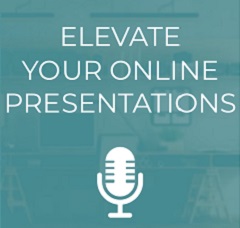
In a rush? Watch the video (30 mins) or read the tips.
When you present online, the tips below will help set you up for success. They come from my friend Eric Winters, who’s a coach, author, and international public speaker.
I love the metaphor Eric uses to explain why it’s hard work watching an online talk:
“There’s a good reason they call it paying attention,
because you have to give up a lot of energy…So if we want to help our audiences…
we need to lower the price
of paying attention”
Eric Winters – at 1:42 in the video
In his video below, Eric presents what he calls “8½ tips” to elevate your online presentations. The clip’s about 30 minutes long, and he spends about 2-3 minutes discussing each tip.
Below the video, you’ll also find:
- a list of the tips
- discussion of each one
- useful links to help you build your skills.
The video
As I think you’ll see – and as Eric’s live audience commented – this is a very engaging and helpful session:
The tips
Here are Eric’s 8½ tips – click any of them to jump to the relevant part of my post:
Tip 1: Energy – at 2:26 in the video above, for 2 minsScroll to Contents ↑
How your audience feels is strongly influenced by how you feel. So, to add energy to your message and make your audience feel energized too, Eric recommends you stand while you present.
Stand while
you present
And he’s in great company, as you’ll see if you watch just 30 seconds of this Nancy Duarte webinar, where she shares photos of herself standing at her laptop.
Tip 2: Eyes – at 4:27, for 2 minsScroll to Contents ↑
Because your eyes are clearly visible when you present on webcam, poor eye contact becomes a huge issue. And I’d say the most common cause of poor eye contact is wordy slides.
Use extremely succinct slides
Not only are wordy slides awful for your audience, they also keep drawing your eyes to what you wrote. That’s why I recommend you use extremely succinct slides, as Eric did.
Tip 3: Framing – at 6:23, for < 2 minsScroll to Contents ↑
Even if you’re just in an online meeting at work (like on Microsoft Teams), the key points here are to:
- Have good lighting on your face.
- Place your camera at eye level.
Those’ll do wonders for:
- Your credibility
- How much people focus on your message (rather than on your setup).
I love Eric’s no-nonsense advice on this:
“We can’t connect to people if we can’t see their faces –
so get some lights sorted, would you!”
Eric Winters – at 7:15
If you can, about the best way to light yourself better is just to face a window. If that won’t work with your room layout, put a table lamp on your desk. (Lamp too bright? Point it at a wall or other pale surface, so you get bounced light on your face.)
Tip 4: Background – at 8:09, for 4 minsScroll to Contents ↑
There are several great points in this section, the most crucial being to have a tidy background. But the point I like most’s about virtual backgrounds.
If you use a photo background, slightly blur it
Namely, if you use a photo background, slightly blur it (and perhaps darken it) – to literally and figuratively put the focus on you. I’ve never heard anyone suggest that for a background image, so kudos to Eric for the great idea.
Tip 4½: Full-screen – at 12:10, for < 1½ minsScroll to Contents ↑
This tip’s about stopping screen-sharing after every few slides, so you can make your webcam full-screen while you answer questions or discuss your message in depth.
I’ve suggested a slightly similar tip before, where you switch your camera on or off every few minutes. But my thinking was very different from Eric’s!
Often the slides are the key part of
the visual
Periodically, rather than making your webcam full-screen, I suggested you make your slide full-screen. That’s because looking at a speaker’s face for long periods can become tiring online (if there’s only one speaker), and often the slides are the key part of the visual – especially when presenting at work.
Here’s more about the pros and cons of using your webcam, by the author of the e-book called Webinar Master.
Which approach do you prefer? Have your say in the comments.
Tip 5: Webcam – at 13:24, for 2 minsScroll to Contents ↑
Here, Eric’s main message is to use an external camera – even your phone – rather than the built-in webcam in your laptop.
If your audience is internal… your laptop’s built-in camera will be fine
If you’re presenting to an external audience (as Eric’s target audience tend to), you want to come across as clearly and professionally as you can, so the camera you use is key.
(If your audience is internal, they’re not your potential customers, so your laptop’s built-in camera will be fine.)
Tip 6: Mic – at 15:27, for 3 minsScroll to Contents ↑
I really like that Eric shows the difference in sound quality between:
- An external mic
- An internal mic in his laptop
- A headset
Like with an external camera, if you’re speaking online to outside audiences, investing a little money (and thought) in an external mic will pay great dividends.
Tip 7: Interaction – at 18:32, for 2 minsScroll to Contents ↑
One handy tip here is to paste the link to your poll into the chat, which you can do with Meeting Pulse and Slido (but not with Mentimeter it seems).
Most presenters use polls so poorly
I must admit, I have a love-hate relationship with interactions! That’s because most presenters use polls so poorly.
To see how you could interact better than most speakers, check out:
- The problem with fixating on interaction instead of value
- A more helpful poll for your audience
- 9 concrete tips to keep people engaged
Tip 8: Virtual cam – at 20:26, for 3 minsScroll to Contents ↑
To me, this is the most technically impressive aspect of Eric’s talk. It looked extremely professional, as he used semitransparent overlays, each with literally just 1 or 2 words and an icon to represent the current topic.
Improve your slides by using icons with your key points
If you don’t yet feel ready to use virtual cam effects, you can still improve your slides by using icons with your key points, like Eric did.
As I’ve said before, few presenters use icons, so they’re a neat way to:
- Add polish to well-designed slides
- Stand out from other speakers
Wrap up – at 23:34, for < 2 minsScroll to Contents ↑
As it’s quite a long video, I really like that Eric summed up near the end. And he did something even more crucial, too. That is, he asked his viewers which tip they’d act on in the next few days.
Be sure to sum up, and call your audience to action
Great stuff! Both of those really help the audience get the most out of the content. So at the end of every talk, be sure to sum up, and call your audience to action.
Like to learn more about those techniques? Please see:
- Summing up at the end of a video
- Getting people to take action
Over to youScroll to Contents ↑
Which tip did you like best? Feel free to have your say in the comments below.
Also check outScroll to Contents ↑
- Stand out when you speak (F!RST framework – part 4)
- How to rock at webinars – 9 concrete tips to keep people engaged
- 7 tips for speaking on camera – review of a @CharismaOn video
- Do you make this #1 mistake when you present online?
- What’s the best webinar polling question ever? Maybe this…
- 9 tips to design presentations for webinars – critique of Ellen Finkelstein’s post [Part 1]
- Be the spark! Ignite ACTion with your talk (F!RST framework – part 2)
- Today’s most popular posts, and the latest visitor comments

These are great tips. Thanks for sharing Eric’s video, Craig!
The issue about standing vs sitting is interesting. I started off by standing but found that for longer conferences / workshops, it can be draining. So now I tend to sit. However … I physically warm up before starting and during breaks and am ever mindful of the key point that Eric makes about keeping the energy level up!
John
LikeLiked by 1 person
Good point John. Warming up beforehand (and even on breaks) sounds like a neat solution.
Thanks for adding to the conversation.
LikeLiked by 1 person
Very professional summary of the key points Craig – most impressed!
LikeLiked by 1 person
Thanks Eric!
LikeLiked by 1 person