UPDATE [ February 2020 ] : Mining Procedure has changed and is even more simpler now. I would recommend to follow the tutorial in this updated article : Utopia Update Brings Stability
About 5 Months back internet saw something interesting and unique. A decentralized peer-to-peer ecosystem which was meant to break the control and forced censorship we see in today’s internet. The developers behind Utopia opted for anonymity for themselves and thought closed source code would be a better way of moving forward. Keeping their own anonymity would ensure safety of the team resulting in true decentralized p2p platform. After giving out $65,000 USD in bug bounty and numerous updates and bug fixes, Utopia has been Released. This article will primarily focus on issues and their solutions so people can get help.
Directly skip to ‘Hosts which let you Mine Crypton on Utopia’ : Utopia Mining Compatible Servers
Utopia – Beta to Release
When the Beta program of utopia was launched, I was some of the first few people to join the ecosystem and after joining Utopia, I was very skeptical about everything from highlighting the good to pointing out the bad, I didn’t leave anything and that is expected out of every Beta User. I found the concept interesting thus provided thorough input to the team about their application and flaws as surfaced during the beta testing. I wrote a very detailed and thorough article titled Utopia – Revolutionary Decentralized P2P Ecosystem. The article explains everything that one need to know about Utopia and many questions including, Who are the founders / authors of Utopia ? Who made Utopia ? Why Utopia is not open sourced ? Will the team ever open source Utopia ? Why should we Trust Utopia ?. Once you know about the details and how Utopia has been working we can move forward. Since Utopia has moved from testnet to mainnet many things have changed
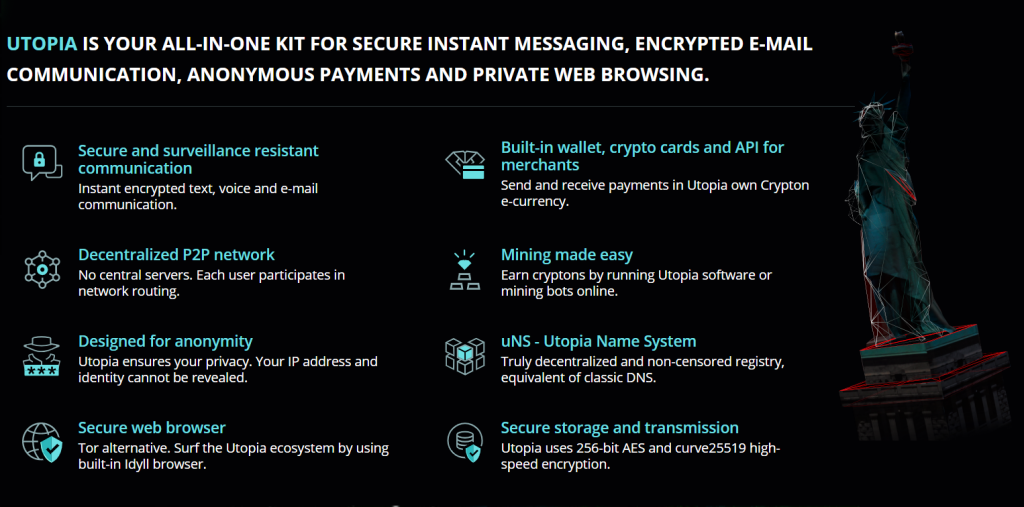
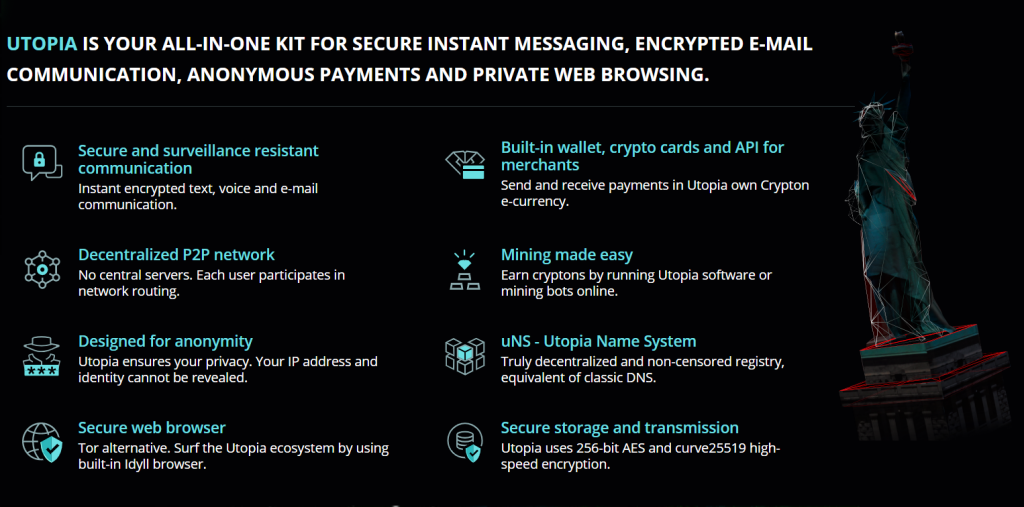
Joining Utopia Mainnet
Utopia can be installed on Windows / Linux / MacOS by going to the official website i.e. U.is and downloading the official client as per your operating system. In Beta users had to make an account on the beta portal and activate a license but on Mainnet that is not required and you just need to download and make an account in Utopia client to get started. The process is simple but let me provide a step by step procedure :
- Download the Latest version of Utopia Client
- Install the program by following simple instructions on the installation wizard
- Once the program is installed you will be able to login or create a new account by clicking on “Create new account“
- You will have to enter a Nickname which can be changed later aswell
- Location of your container file will be shown along with the screen where you keep the password, please note that your password and container if lost can not be recovered by anyone so keep a strong password and remember it
- Afterwards you will be shown if you want to enable mining and your new account will be created by generating a new Private Key, this process may take some time
- Once the app loads it will show a welcome screen with info about what Utopia is and an option to change the theme , you may wanna try out the dark theme.
- Wait for few minutes before the network is synced up with your client, once done you will be able to use Utopia and all of its features, if you notice in the video when i opened the Channel Manager , the “All Channels” number kept increasing, as it is syncing up with the network
- I have covered in detail about each and every feature of Utopia in the Beta Launch of Utopia post, you may wanna read that if you are interested in learning about Utopia and it’s functions / features
The first time you will run Utopia, it will take some time to sync with the network. Once you are all synced up you should join Utopia Chat Lobby or Hackology Channels if you want to catch me and get some help or just want to say Hello. If you were part of Beta, you would notice its more or less has similar GUI, just more robust.
Help with Utopia
As Utopia is public, many people have started joining utopia although it can not be told accurately about the number of users but around 15,000 devices are running Utopia and it is increasing at a phenomenal speed. Sudden influx make new issues to surface and as Utopia is very fast with updates, the same queries are asked in Utopia chat so I will be highlighting some queries and the probable solution / info so people can get relevant data through this indexed article whenever it is searched. Utopia provides a dedicated support portal at support.u.is where users can ask queries and get help from the team and they are generally fast in responding.
Below I will be sharing Issues and their Solutions as they are known. Usually with every update some of the issues are worked out , if there is an issue which you are facing I would recommend that you do contact the support portal or if you prefer you may ask your query in the comments below and I will add it’s solution to the article so it might help you and all others who are looking for it.
Mining is not Working in Utopia
When Utopia was released we saw a sudden rise of mining bots which were of very weak specs resulting in not a stronger but a clumsy ecosystem. After noticing the lag, Utopia team decided to make it difficult for bad bots to join the network and set a certain limit, which is :
- A minimum of 4 CPU Cores
- A minimum of 4 GB Ram
- Public IP
- High Speed Internet
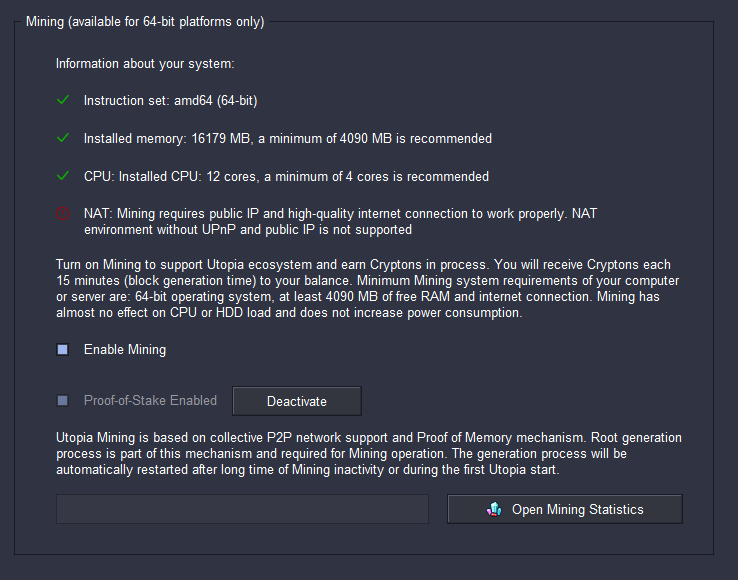
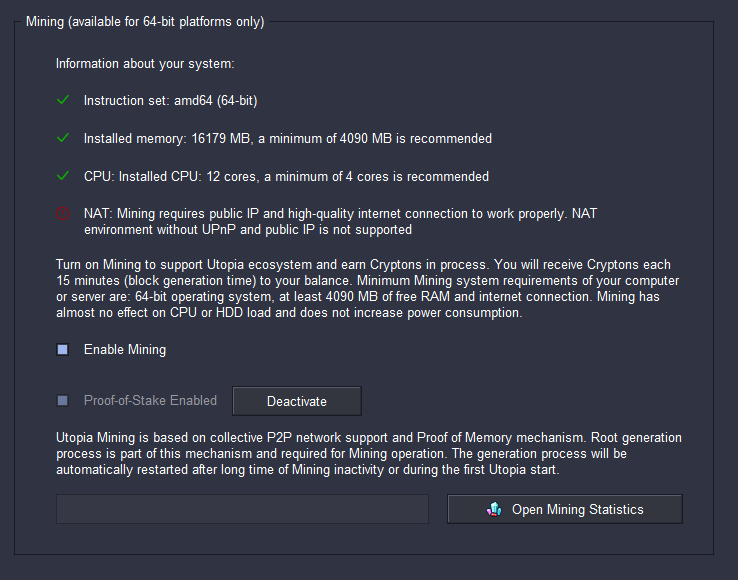
The Public IP and High speed Internet option kind of broke down mining for many you may see a notice “NAT: Mining requires public IP and high-quality internet connection to work properly. NAT environment without UPnP and public IP is not supported“, the team is aware of the situation and they are assessing a best way to enable legit miners but still keep away the low quality miners. You may notice that mining is not working on your Client, usually the reason is the Public IP, find a VPS / Dedicated server which has been tested out to work with Utopia Mining.
Run Mining Bot on a VPS
As of now majority of success has been attained by running mining bots on a Virtual Private Server (VPS) or a dedicated server. The procedure of running mining bot is initially similar for Linux and Windows as far as the client is concerned, the difference initiates from the host OS. Before running a Mining Bot you will need to create a Mining Bot from your Utopia Client :
UPDATE [ February 2020 ] : Mining Procedure has changed and is even more simpler now. I would recommend to follow the tutorial in this updated article : Utopia Update Brings Stability
- Go to Tools > Mining Bots
- Click on “Add new Mining Bot“
- Give a “Description” which will help you distinguish this bot and know where you are running it
- Once the description is given click on “Create Bot” , which will create your new Mining Bot
- Your newly created bot will be listed in the “My Mining Bots” tab, from here you can hover your mouse over to the Token and right click and copy the token
- This token number is used while running a bot on Windows or Linux machine
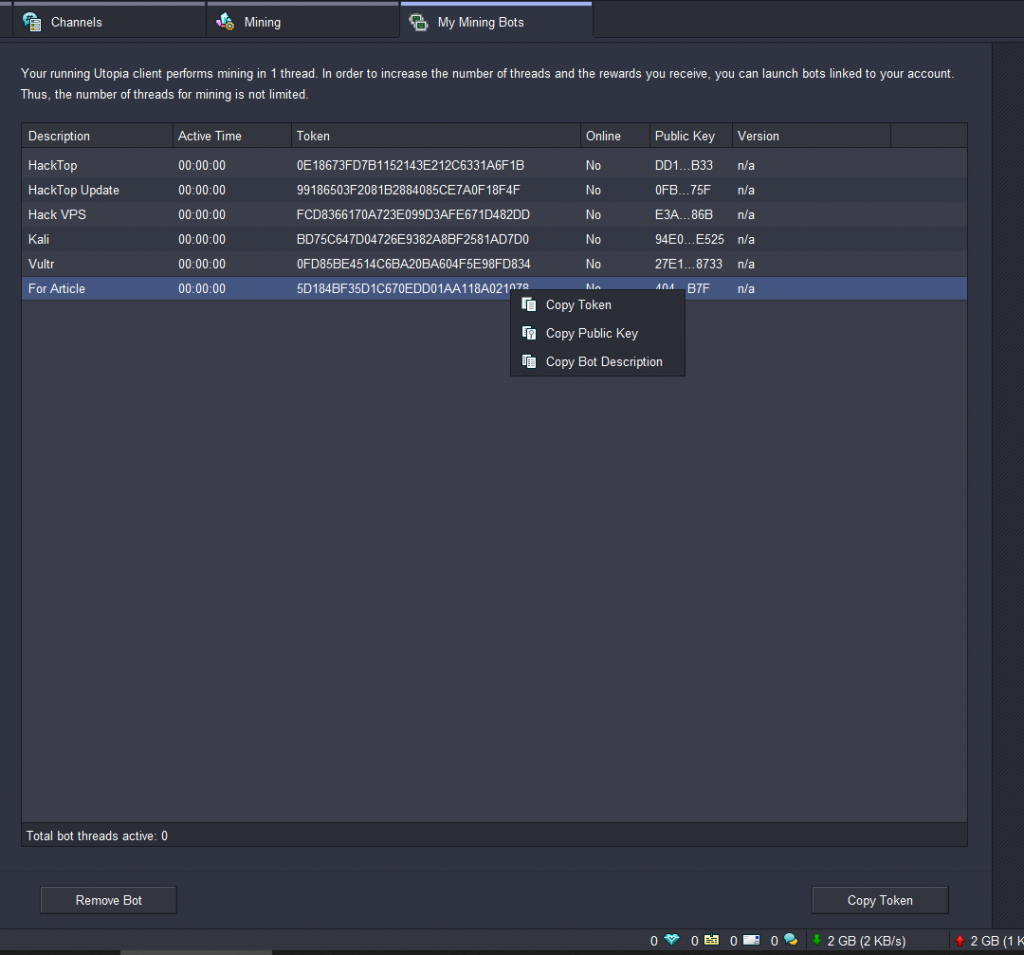
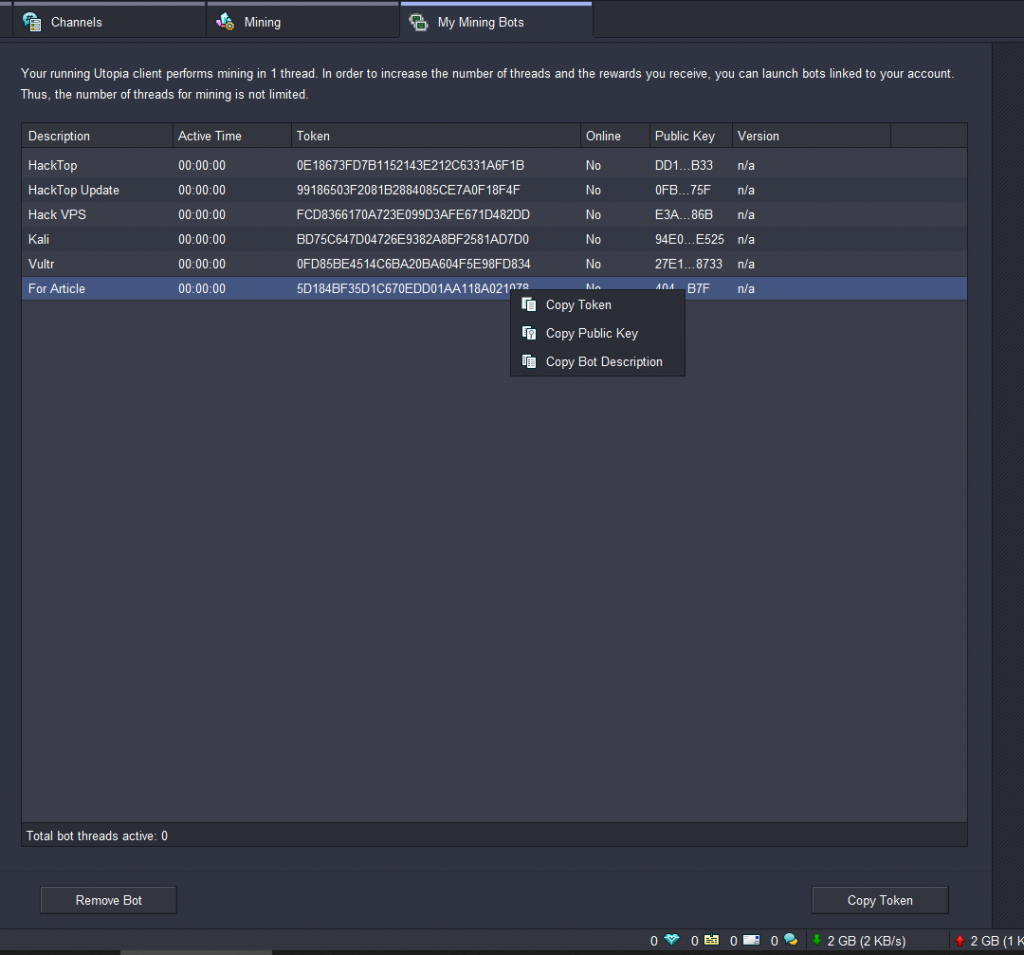
Utopia Mining Compatible Servers
You can select any VPS which meets the requirement set by Utopia, but not all hosting providers would give you success in mining cryptons, Working Hosts are :
Note: All Hosts have been last checked on 11 January 2020 and updated accordingly. This list will keep evolving as new working hosts are found while older one’s will be removed if not showing results desired from them.
- LineVast – Linevast is a German host which has shown really positive results uptil now and currently is rated as one of best for Utopian mining. You need to opt for OpenVZ 4CPU Core plan. Running only 2 x bots on this host will turn your mining chart into something similiar. (Accepts Crypto)
- Vultr – You will have to opt for Cloud Compute and you can select Debian OS with 4 CPU, 8GB RAM. You can sign up using the Special Friend Referral which will give you a $50 promo on using $2. Another advantage of Vultr is that you can save your console state, so anytime you can come and see your Utopia mining bot running. (Accepts Crypto)
- Linode – Linode is a topnotch company and Utopia Mining Bot works flawless on this, You will have to select Standard Linode Option from the product list and opt for the 8GB, 4CPU with a Ubuntu as your Linux distro.
- Microsoft Azure – I have received feedback from various users that Azure VPS are not able to show any mined blocks when the mining Bot is run on them, thus I would suggest not to use Azure.
- Google Cloud VMs – Google Cloud has also shown
positive results and Utopia Mining Bot works fine on VPS of Google Cloud. Google Cloud is no longer showing any mined blocks - Oracle Cloud – Oracle Cloud VM are also Utopia compatible and offer various options to chose from.
- Hetzner Cloud – User feedback has suggested Hetzner Cloud is also working with perfect mining consistency thus it falls in our list.
- Digital Ocean Cloud – Digital Ocean has also shown positive and mined blocks for Crypton on mining bots. The referral link gets you $100 for 60 days so this one will almost be free you 🙂
- SkyHost Russian – SkyHost is a regional Russian website which offers very cheap VDS and have shown positive results for running Utopia mining bots. You may select VDS-8 from the list of VDS. It will cost you around $12 a month to run this VDS. (Accepts Crypto)
Share Servers / VPS Hosts which you have tested against Utopia mining so I may add them in the list above. It would help all the new users of Utopia. I would like to thank Orwell , Saahil and others from Utopia for providing their feedback.
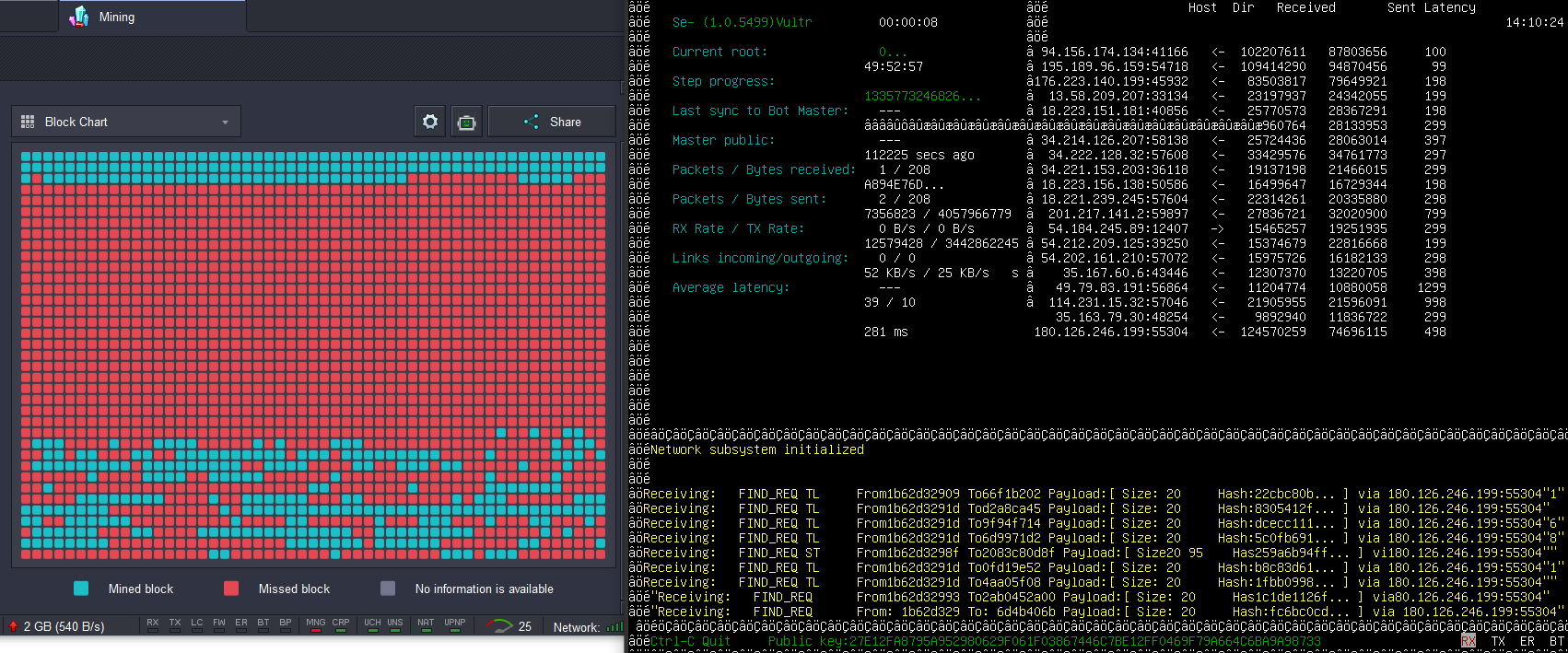
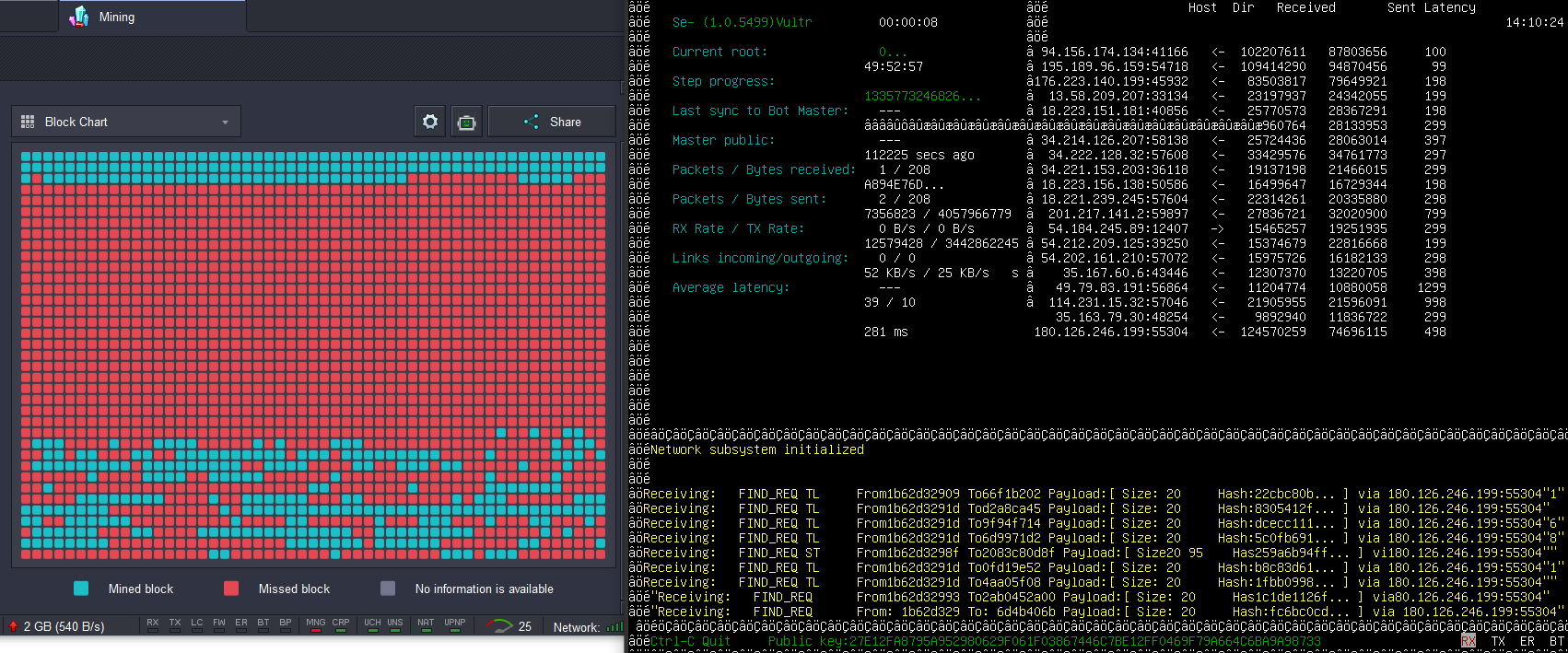
Running Utopia Mining Bot on Linux : The procedure of running a mining bot on linux is very simple, after you have setup your VPS etc just open a terminal / console and run the following commands :
UPDATE [ February 2020 ] : Mining Procedure has changed and is even more simpler now. I would recommend to follow the tutorial in this updated article : Utopia Update Brings Stability
- Download Utopia Mining Bot by typing the following in the console > wget https://update.u.is/downloads/linux/utopia-bot-latest.x86_64.tar.gz
- Extract the downloaded bot > tar -zxf utopia-bot-latest.x86_64.tar.gz
- Go to Bot directory > cd utopia-bot* (or you can Press Tab after entering cd utopia-bot it will autocomplete your directory)
- Run Utopia Bot by typing the following in cli / terminal :
./utopia_bot --pk <YOUR PUBLIC KEY>- That’s all
Note: Utopia Team does not encourage Windows based miners and has discontinued them, as mentioned here.
Running Utopia Mining Bot on Windows : The procedure of running a mining bot on Windows is even simpler. You can run the mining bot by following the procedure :
- Download the Latest Utopia Mining Bot for Windows from Official Website
- Extract the zip file in a folder, let say you extracted your bot to D:/Bot
- Open Command Prompt (Windows > Run > cmd)
- Type > Cd D:/Bot/
- To start the mining bot type the following in command prompt :
utopia_bot.exe --pk <YOUR PUBLIC KEY>- That’s all
You can confirm that you have typed the correct Token by looking at the Public Key at the end of screen , the PK should be same as shown in front of Token in Bot Tab
How much Time to Wait before Utopia Bot will start Working
Utopia version 1.0.5665 has a wait time of 1 hour and you will see your mining results reflected on the client, in earlier versions we had to wait for 5-24 hours before the bot would start showing mined Cryptons. In some cases you may want to wait for 24 hours before declare that the vps is not working. 24 hours is the maximum time a bot can take to start mining
Incoming Connections are 0 will my Bot ever Work ?
If you have waited for a day and your incoming connections are still zero, the chances of your bot to mine any Cryptons are low and you should consider to change your mining device or comment your spec and setup below so others may try to help you out. Users have reported that mining starts when a minimum of 10 incoming connections are achieved in Utopia bot. Utopia p2p requires incoming links for your bot to function properly. See above for considering a VPS which is known to work for Utopia.
Utopia Mining Bot Aborted with Corrupted Error
At some rare occasion Utopia mining bot might aborted with following error message:
Corrupted double-linked list Aborted
Double free or corruption (faststop) Aborted
Heap overflow should be blamed (but not always) for corrupted double-linked list, malloc(): memory corruption, double free or corruption (!prev)-like glibc warnings. Although at the moment the best way is to simply restart the bot because an update from Utopia team will fix this issue. The error may even come if using multi-threading (both std::pthread and std::thread) and the error occurs when a variable is not locked with multi threads which may change at the same time.
How to auto restart Utopia Mining Bot
As shared above, currently the bot may experience some issues and quit. It would be great help if somehow one can restart the mining bot whenever the bot quits. A simple script shared by utopian DrFish might help you with that :
- Download and Extract the Utopia mining bot and know which directory it is extracted once done proceed ahead
- You need to sudo nano startUtopiaBot.sh. This will let you create a new file named StatUtopiaBot.sh
- Paste the following in the file :
#! /bin/bash
while [ 1 ];
do cd /root/utopia-bot-1.0.5672.el7.x86_64/
./utopia_bot –pk <YOUR PUBLIC KEY>
done
- Save the File
- Start the bash file inside a screen console by typing the following
screen bash startUtopiaBot.sh
- This will keep starting the Bot, but if it is already running the script won’t do anything.
If you run tmux instead of screen , you can run also achieve something similar by creating a new file startme.sh and add following content to it
#! /bin/bash
timenow=$(TZ='Europe/London' date)
if [ "$(pidof utopia_bot)" ]
then
echo "$timenow * bot is running"
else
echo " "
echo "$timenow * bot is offline"
session="ubot"
tmux has-session -t $session 2>/dev/null
if [ $? != 0 ]; then
echo "$timenow * starting new session..."
tmux new -d -s $session
else
echo "$timenow * attaching to current session..."
fi
echo "$timenow * restarting bot..."
tmux send -t $session 'cd /home/user/utopia-bot-1.0.5499.el7.x86_64/' ENTER
tmux send -t $session './utopia_bot --pk <YOUR PUBLIC KEY>' ENTER
echo " "
fiYou can set a cronjob of the above script so it may keep running by something similiar to
0,30 * * * * /home/usern/startme/startme.sh >> /home/user/startme/log/startme.logPlease keep in mind that you have to put your own Token and the user directory in the tmux code
How Run Utopia Bot Through Systemd Service
Users can have different requirements to run Utopia Bot and make the same procedure automated. User with alias @Muckee had to do something same, enable the bot to run as a service and auto start once it exits / quits. He got his miner setup to run as a service. You can enable the same process by saving utopia.service , which will act as a systemd file save your file at this location /etc/systemd/system/ while the utopia.service will have the following content
[Unit]
Description=Utopia Bot
After=network.target
[Service]
WorkingDirectory=/home/utopia/
Type=simple
ExecStart=/bin/bash /home/utopia/startme.sh
[Install]
WantedBy=multi-user.target“/home/utopia/” which you can see in the code above will be the directory which will have your Utopia miner, you can change it as per your wish. The startme.sh file has already been shared in this article.
How to Save Mining Bot State in Linux
So you ran the bot and closed the Linux terminal and you are wondering if your bot is working or not ? see this video tutorial explaining how making use of the ‘screen‘ feature can help you. You can save the session state and close the terminal and log back in to see where you left things off. It is helpful to know if Utopia mining bot is working or not.
Mining Bot Tab Showing 0 Active Bots
The team is aware of this issue and a fix will be released which will fix the issue. Currently even when you are running active mining bots your Mining Bot Tab (Tools > Mining Bots…) may show 0 but it does not mean that your cryptons are not being mined, which can be confirmed after 15 minutes when a block is mined you will also be given your mining reward.
1 Block is worth how many Crypton
The current reward is 0.0256 0.0096 CRP per bot. This reward is fixed and not related to the overall amount of bots (provided that the total amount is below 15k). Once the amount of bots / threads are over 15k threads, total mining reward will be 192 144 CRP divided by the total amount of bots. So 1 Block is worth 192 144 CRP.
Utopia Reward System
Utopia still maintains a reward system, where they pay out generously to users who participate in helping making Utopia better with Bug reports, suggestions or with promotion of the application and by getting the word out. How the Reward system worked in beta has been covered in detail here.
Utopia FAQ
Utopia website comes with a very comprehensive FAQ and it covers many of the queries anyone might face, even if you think you know the working of Utopia, I would suggest to go through the FAQ if you haven’t before. It’s a must read once.
Conclusion
This article is an ongoing write up and I will be updating the article as new issues surface and removing the ones which have been fixed. Utopia is a new project which is improving day by day and we can see it already became a pretty robust platform. Do share your views in the comments below and if you are facing any query so you may be helped with your issue. You may find me in Utopia with alias Dr-Hack.


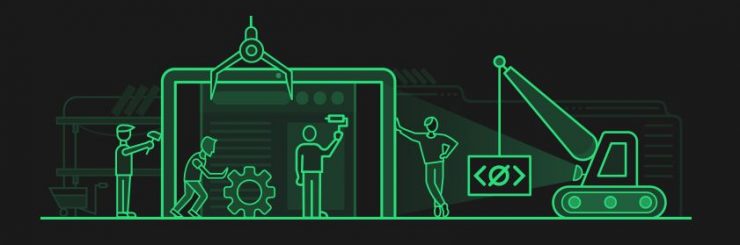

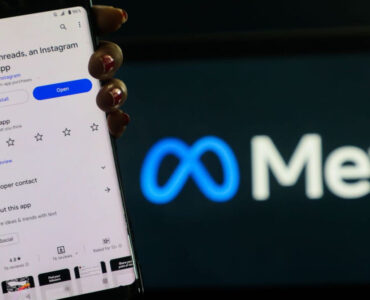









[…] was busy inside Utopia trying out the Utopia Alternate Miner which was just launched by @1984, while I got a message from […]
В винде нельзя на своём компе?
skyhost.ru vps don’t get any block for me on their 16GB vps. On digital ocean too, I have tried their free trial service and no blocks on uam. Hetzner works great but bans all server with uam bots last week so no longer this is viable option. Had good experience with bacloud and time4vps.